Never lose your Apple gadgets again when you enable this simple setting
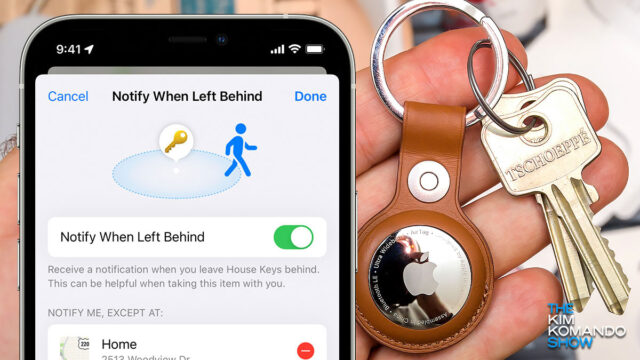
The Find My app has long been a part of Apple’s ecosystem. The app helps you find your missing devices even if they don’t have a Wi-Fi or cellular connection. It works using your device’s Bluetooth signals, which nearby iPhones, iPads and Macs can pick up to relay the signal back to you.
While useful, Find My can be exploited by crooks and stalkers to locate people. All they need to do is leave an AirTag on someone else’s person and follow the signal later. Apple introduced security updates to address this issue. Tap or click here for our report.
Notify When Left Behind alerts were introduced with iOS 15 to tell you when you’ve been separated from your Apple devices. This is different from Find My alerts, as we’ll explain below.
Forget something?
We’re human, and we forget things. You may remove your AirPods to hear the cashier at the coffee shop, then leave them at the counter when you grab your drink. You may leave your iPad charging nearby at the library and walk out without it.
With Apple’s Notify When Left Behind feature, you’ll get an alert when you leave a supported Apple device, AirTag, or Find My Network accessory at an unknown location.
Apple continuously monitors where your devices are and lets you know when you’ve been separated from them. Unlike the Find My feature, you’ll be alerted automatically after setting up your devices.
The feature works on an iPhone running iOS 15 or later, iPad with iPadOS 15 or later, Mac with Apple Silicon and macOS Monterey 12 or later and with Find My items. For AirPods Pro, AirPods Max, and AirPods (3rd generation), you’ll need an iPhone 12 or later to be alerted if you left them behind.
RELATED: Sale alert! AirPods and AirPods Pro at their lowest price, ever
How to set up Notify When Left Behind

The Notify When Left Behind feature is found in the Find My app, and set up is the same on each Apple device:
- Open the Find My app, then tap Devices or Items.
- Tap a device.
- Tap Notify When Left Behind under Notifications.
- Toggle Notify When Left Behind on.
- Tap Done.
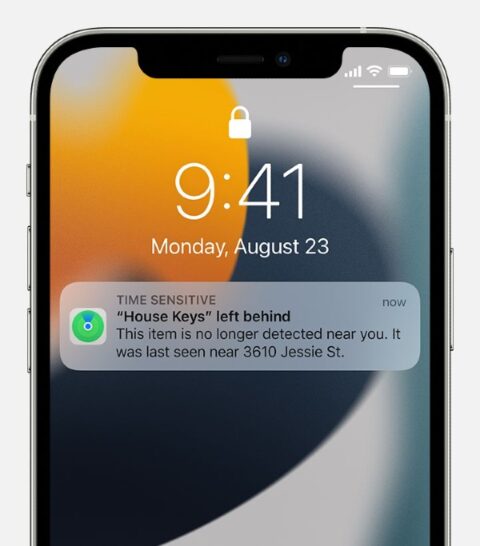
When you leave an Apple device behind, you will be notified that your device was left behind on any of your other connected Apple devices, along with its location. Tap the notification, then Continue to open the Find My app.
Setting up exceptions
You can set known locations to avoid getting alerts when you don’t need them:
- Open the Find My app, then tap Devices or Items.
- Tap a device.
- Tap Notify When Left Behind under Notifications.
- Tap Home or New Location and set a place where you won’t be notified if you leave that device behind. For example, you can add your home, a friend’s home, or your workplace to this list.
Keep reading
Antivirus isn’t just for your computer – Here’s why you should protect your smartphone, too
Criminals are using AirTags to steal cars – These are the most targeted ones in the U.S.
Tags: alerts, Apple, Apple AirPods, Apple AirPods Pro, Apple AirTags, Apple iPad, Apple iPhone, Apple Mac, Bluetooth, exceptions, Find My, Location, security, security updates, setting, Wi-Fi
