🍏 AppleCare just got easier: Starting today at 8 a.m. ET, you can cover up to three devices for $20/month, instead of paying for each separately. Most products are eligible up to four years after purchase (up from 60 days). Theft and loss coverage now includes iPads and Apple Watches. Sign up at an Apple Store or in the Settings menu of your iPhone, iPad or Mac.
Router secrets unlocked

Your router has more to offer than just an on/off switch. One of the best ways to boost your Wi-Fi performance is to outsmart the interference swirling all around you.
Let’s talk about bands. Not the type that “break up” and go on a reunion tour when they run out of money. I’m talking about the Wi-Fi kind.
📶 2.4 GHz: Long range, slower speeds
This one’s your ranch dog. Not fast, but reliable for all the daily stuff. If you’ve got smart home gadgets, video doorbells or a tablet in the garage, 2.4 GHz is your go-to. But it’s crowded. Everyone and their pet’s camera uses this band.
⚡ 5 GHz: Speedy, short-range workhorse
Perfect for streaming, gaming or Zoom meetings in rooms close to your router. Less interference, higher speeds, but expect signal drop-off as you move farther from the source.
🚀 6 GHz (Wi-Fi 6E): Supercharged for the future
The new kid on the block. Virtually zero congestion, ultrafast and great for multiple devices at once. But you need a newer router that supports Wi-Fi 6E and devices that can use it (like recent iPhones, Pixels and newer laptops).
🎛️ How to change bands
Right now, your router’s trying to be too helpful. Most mash all the bands under one name (called “band steering”), so your device decides which one to use. Spoiler: It usually chooses wrong.
That makes things simple but less optimized. To take control:
- Log in to your router: In a browser, type 192.168.0.1 or 192.168.1.1, or use the app your router came with (like TP-Link Tether, Netgear Nighthawk, or eero).
- Go to Wi-Fi or Wireless Settings.
- Turn off “band steering” or “smart connect”: This combines all bands under one name.
- Rename your SSIDs: This is where the magic happens. Once you’re in your Wi-Fi settings, you’ll see options labeled 2.4 GHz, 5 GHz and maybe even 6 GHz if your router supports it.
Your pocket scientist is smarter than you think
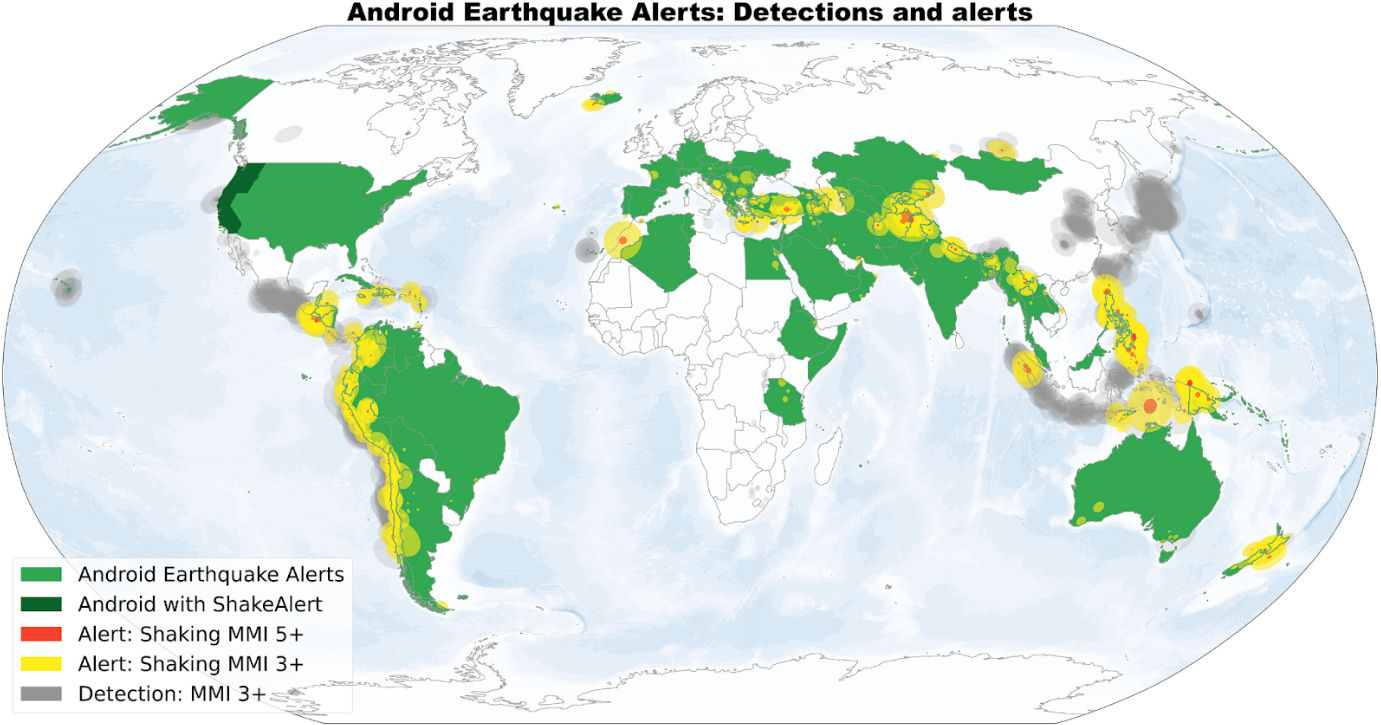
I read a geeky article that I think you’ll also find amazing.
Google quietly used its Android operating system to turn billions of phones into the largest earthquake detection network in human history.
Lock down your Fire Stick: Improve performance and protect your privacy by cutting down on the data your Fire Stick sends to Amazon. Go to Settings > Preferences > Privacy Settings > Manage Sharing from Apps and turn it Off. Then go back and also switch off Device Usage Data, Collect App Usage Data and Interest-based Ads.
🌐 Set a start page in Chrome: You can make Chrome open your favorite website when you launch it. Go to Settings > On startup > Open a specific page or set of pages > Add a new page. Type in the URL (like https://www.komando.com) and click Add. Next time you open Chrome, it’ll take you straight there. Neat.
📣 Change Alexa’s news source: By default, Alexa plays NPR when you ask for the news. Prefer something else? Open the Alexa app and go to More > Settings > News > My News Channel. From there, you can choose from networks like ABC, CNN and Bloomberg, among others. Oh, you can also ask Alexa to “Play The Kim Komando Show podcast.”
📩 Swap Gmail icons for text: You know those little icons above your emails? You can change them to plain text. Go to Settings > See all settings, scroll down to Button labels, switch to Text, and click Save Changes. Now you’ll see clear labels like Archive, Spam and Delete. Yay, no more mystery buttons.
Stop WhatsApp from eating data: Group chats can auto-download tons of photos and videos in the background. Go to Settings > Storage and data > Media auto-download and uncheck all file types under Mobile data, Wi-Fi and Roaming. FYI: You can still download what you need later.
📄 Send docs to Kindle: You’ve got two easy ways. First, find your Send-to-Kindle email under Settings > Your Account on your Kindle. Email your documents there, and they’ll show up in your Library. Or go to amazon.com/sendtokindle and drag and drop the files. Both work like a charm.
We may earn a commission from purchases, but our recommendations are always objective.
Speed up an old PC: Running Windows 11 on older hardware? Try this. Open Start, type “sysdm.cpl” and press Enter. In System Properties, go to Advanced > Performance > Settings > Visual Effects. Choose Adjust for best performance and click Apply. It’ll disable flashy animations, but your system will feel much snappier.
💻 Track your Windows 11 laptop: If it ever gets lost or stolen, Find my device can help. First, go to Settings > Privacy & security > Location and make sure Location services is On. Then head to Settings > Privacy & security > Find my device and turn it On. To locate it later, visit account.microsoft.com/devices.
🔁 Power wash your Chromebook: If your Chromebook’s acting weird and nothing’s working, try a factory reset. Go to Settings > System Preferences > Reset. Very important: This wipes everything on your hard drive, so make sure to back up your files first.
📁 Customize your Start Menu: On Windows 11, you can add folders like Documents, Downloads, Music and Pictures next to the Power button. Go to Settings > Personalization > Start > Folders and toggle On what you want. Next time you open the Start Menu, you’ll see those icons right at the bottom.
🔍 Change your Chrome search engine: You don’t have to stick with Google. Chrome also gives you options like Bing, Yahoo!, DuckDuckGo and Yandex. Go to Settings > Search engine > Change, pick one, then hit Set as default.
🖥️ Turn on dark mode in Windows 11: Out of the box, Windows 11 uses a light background with dark text. To switch it up, go to Settings > Personalization > Colors > Choose your mode and select Dark. Want more control? Choose Custom to set dark mode separately for menus and apps.
📱 Samsung S25 Ultra display fix: By default, it doesn’t use its highest screen resolution. Go to Settings > Display > Screen resolution, switch to QHD+ and hit Apply. Then go back to Display, tap Motion smoothness and choose Adaptive. It’ll use more battery, but everything will look way better. FYI: The price just dropped.
We may earn a commission from purchases, but our recommendations are always objective.
Scrub out Edge: Windows 11 loves making Edge your default browser. But you don’t have to live like that. To swap it out, go to Settings > Apps > Default apps, then pick your browser (like Chrome). At the top, click Set default. From now on, links open where you say so.
📧 Take back that email: In Gmail, you can undo a sent message if you move fast. Click the Settings icon > See all settings > General, then find Undo Send. Set the cancellation period to 30 seconds, scroll down, and click Save Changes. Next time you regret an email, just hit Undo.
📱 Screen locks too fast (or too slow)? You can change that. On iPhone, go to Settings > Display & Brightness > Auto-Lock and choose a time. On Android, go to Settings > Display and look for a Timeout, Screen Timeout or Sleep option. I recommend 30 seconds.
Working late on your PC? Turn on Night light in Windows to reduce eyestrain. Go to Settings > System > Display > Night light. Enable Schedule night light, then choose Sunset to sunrise or Set hours. You can also adjust the Strength slider to control how warm the screen gets.