😱 Instagram’s embarrassing new feature: You can now see which Reels (videos) your friends are liking. Just tap the Reels icon, then the Friends tab, and bam, their profile pics show up on whatever they hearted. Scared? Me, too. To turn it off, go to Settings > Who can see your content > Activity in Friends tab > No one.
Bank app settings that actually protect your money
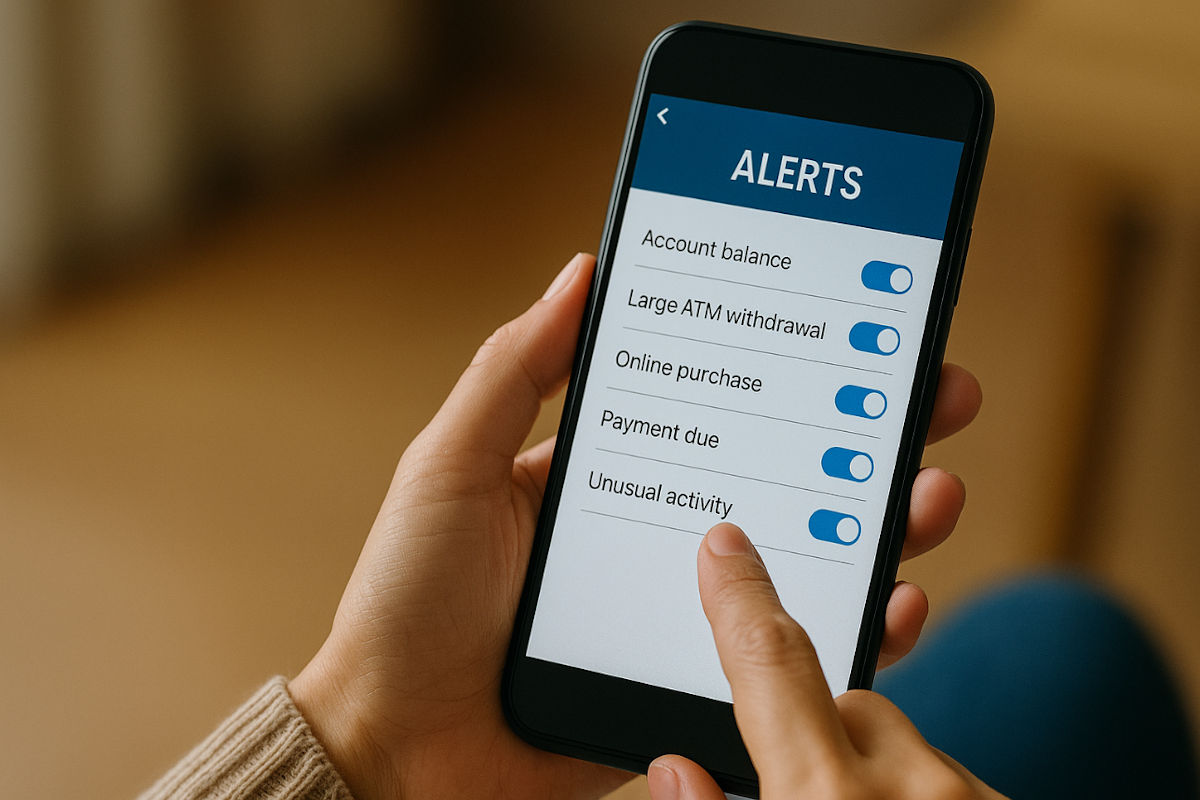
This is not the most exciting way to start a week. But it’s super important.
Let’s talk about your banking app. It does more than show your balance. With the right settings, it can protect your money, catch fraud fast and help you avoid nasty surprises.
Most people never touch the app’s security or alert settings. Yes, some banking apps are better than others. If yours doesn’t let you turn on alerts or lock your card with a tap, it might be time to switch.
🏦 Get the official app
This is most important. Always go to your bank’s actual website and look for a direct link to the app in the App Store (for iPhone) or Google Play (for Android). That way, you’re not guessing or accidentally grabbing a fake version made to steal your money.
Watch out for misspelled names, weird logos or apps with barely any reviews, all red flags. And never download banking apps from pop-up ads, text messages or sketchy links. When it comes to your money, don’t take shortcuts.
Now that I got that out of the way, we have work to do.
🧮 Make smart cents count
Here are five things to set up today.
1. Transaction alerts
Turn on notifications for everything, purchases, withdrawals, transfers. If someone’s using your card or account, you’ll know instantly. Bonus: You’ll catch those sneaky subscriptions or accidental double charges, too.
2. Low balance warnings
Set an alert for when your account dips below $100 or $250. It’s your early-warning system before you bounce a payment or rack up those ridiculous overdraft fees.
3. Bill due reminders
Even if you’re team auto-pay, reminders are key. They give you time to catch weird charges or sudden increases before your money vanishes.
▶️ Control Facebook video autoplay: You can choose whether videos in your feed play automatically. On PC, go to Settings & privacy > Settings > Media and toggle off Autoplay animations. On mobile, go to Settings & privacy > Settings > Media > Autoplay and tap Never or On Wi-Fi only.
Customize your Gmail inbox: By default, Gmail shows 1–50 conversations per page. The alternative? Go to Settings (top right) > See all settings > General > Maximum page size. Now pick between 10 and 100, scroll down and hit Save Changes.
Change Haptic Touch speed on iPhone: Haptic Touch is that press-and-hold gesture that reveals extra options. You can change how quickly it responds. Go to Settings > Accessibility > Touch > Haptic Touch. Pick Fast, Default or Slow.
Add Bluetooth devices to your PC: If your Windows computer has Bluetooth, you can connect a wireless mouse or headset. Go to Settings > Bluetooth & devices > Devices and make sure Bluetooth is toggled On. Click Add device and choose Bluetooth. Put your gadget in pairing mode, select it when it shows up and hit Done.
We may earn a commission from purchases, but our recommendations are always objective.
🌡️ Stop your Android from overheating: First one’s obvious, don’t leave your phone in direct sunlight. Next, avoid using it for heavy tasks, like streaming video, while it’s charging. And make sure it’s running the latest updates! Go to Settings > Software Update and follow the prompts.
Hide shady content on X: Don’t want NSFW stuff popping up in your feed? Go to Settings > Privacy and safety > Content you see and turn off Display media that may contain sensitive content. Then, under Content you see, tap Search settings and switch on Hide sensitive content.
📁 Change where Chrome saves downloads: Want your files to land somewhere other than the default folder? Go to Settings > Downloads > Location > Change and pick where they should go. Or if you’d rather choose each time, go to Settings > Downloads and toggle on Ask where to save each file before downloading.
Brighten up your Mac screen: If your display keeps dimming on its own, turn off the auto settings. Go to System Settings > Displays and disable Automatically adjust brightness. Then go to System Settings > Battery > Options and switch off Slightly dim the display on battery.
⌚ Save battery on your Apple Watch: Push the Digital Crown, go to Settings > Battery and toggle on Low Power Mode. You can also go to Settings > General > Background App Refresh and turn off the apps you’re not using. FYI: The Apple Watch SE (2nd gen) is 32% off right now.
We may earn a commission from purchases, but our recommendations are always objective.
🔋 A secret Android battery drainer: Scan for nearby devices constantly uses your Bluetooth. Turn it off in Settings > Google > All services > Devices. Check your phone’s version under Settings > Connections > More connection settings, and switch off Nearby device scanning, too.
🔔 Keep Android notifications private: Put that lock screen on lockdown. Go to Settings > Notifications > Lock screen notifications and toggle on Hide content. FYI: You can also set it per app if you only want it for some.
🚫 Stop Chrome from running in the background: To shut that down, go to Settings > System and toggle off Continue running background apps when Google Chrome is closed. While you’re there, turn on Use graphics acceleration when available. Your little laptop will run a bit smoother.
🔎 Find anything fast in Microsoft Word: Can’t remember how to insert a table? Don’t waste your time digging through menus and settings. Click the search bar at the top, type in “table” (or whatever else you need), and the option will pop right up. FYI: This trick works in Excel, too.
Manage iPhone subscriptions: Apple makes it easy to forget what you’re paying for. Go to Settings, tap your name and select Subscriptions. You’ll see a list of everything active. Choose See All Plans to check for cheaper tiers, or tap Cancel Subscription to drop it completely.
Your laptop will thank you: Windows 11 swapped out Power saver for a new Energy saver mode. Go to Settings > System > Power & Battery > Energy saver. Turn on Always use energy saver to dim the screen, pause app syncing and disable fancy effects. Or set it to kick in automatically at a battery level, like 20%.
Have your iPad read to you: When your eyes need a break, let your iPad handle the work. Go to Settings > Accessibility > Spoken Content and toggle on Speak Selection and Speak Screen. In your browser, highlight the text, then tap Speak from the pop-up. To stop it, highlight again and tap Pause.
Facebook trickery can’t get past us: Meta wants access to your unposted camera roll, via a pop-up that quietly signs you into cloud uploads and AI scanning. They say it’s for fun little collages but don’t specify whether that data’s going into AI training. Go to Facebook > Settings > Your Information > Camera Roll Cloud Processing and switch it off. This also starts deleting anything already uploaded after 30 days.
Add labels to your Windows 11 taskbar: No more guessing which icon does what. Right-click the Taskbar, go to Taskbar settings > Taskbar behaviors, then scroll to Combine taskbar buttons and hide labels. Change it to Never to always show labels, or When taskbar is full to show them until space runs out.