Facebook trickery can’t get past us: Meta wants access to your unposted camera roll, via a pop-up that quietly signs you into cloud uploads and AI scanning. They say it’s for fun little collages but don’t specify whether that data’s going into AI training. Go to Facebook > Settings > Your Information > Camera Roll Cloud Processing and switch it off. This also starts deleting anything already uploaded after 30 days.
Bank app settings that actually protect your money
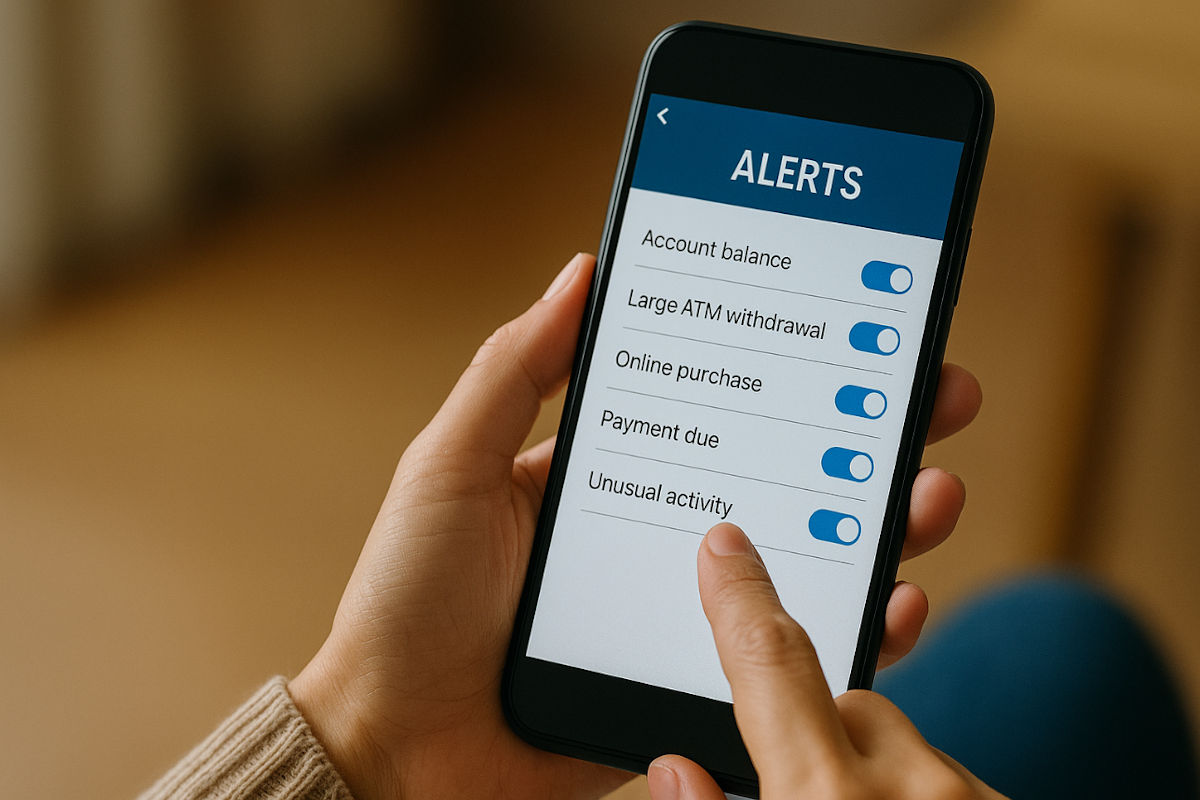
This is not the most exciting way to start a week. But it’s super important.
Let’s talk about your banking app. It does more than show your balance. With the right settings, it can protect your money, catch fraud fast and help you avoid nasty surprises.
Most people never touch the app’s security or alert settings. Yes, some banking apps are better than others. If yours doesn’t let you turn on alerts or lock your card with a tap, it might be time to switch.
🏦 Get the official app
This is most important. Always go to your bank’s actual website and look for a direct link to the app in the App Store (for iPhone) or Google Play (for Android). That way, you’re not guessing or accidentally grabbing a fake version made to steal your money.
Watch out for misspelled names, weird logos or apps with barely any reviews, all red flags. And never download banking apps from pop-up ads, text messages or sketchy links. When it comes to your money, don’t take shortcuts.
Now that I got that out of the way, we have work to do.
🧮 Make smart cents count
Here are five things to set up today.
1. Transaction alerts
Turn on notifications for everything, purchases, withdrawals, transfers. If someone’s using your card or account, you’ll know instantly. Bonus: You’ll catch those sneaky subscriptions or accidental double charges, too.
2. Low balance warnings
Set an alert for when your account dips below $100 or $250. It’s your early-warning system before you bounce a payment or rack up those ridiculous overdraft fees.
3. Bill due reminders
Even if you’re team auto-pay, reminders are key. They give you time to catch weird charges or sudden increases before your money vanishes.
Get 100% free tech support 24/7

Today is National System Administrator Appreciation Day, but this special day will soon be off the calendars. Thank you to all the unsung heroes updating, plugging and unplugging things and reminding us, “No, you can’t use 123456 again.”
Your laptop will thank you: Windows 11 swapped out Power saver for a new Energy saver mode. Go to Settings > System > Power & Battery > Energy saver. Turn on Always use energy saver to dim the screen, pause app syncing and disable fancy effects. Or set it to kick in automatically at a battery level, like 20%.
Have your iPad read to you: When your eyes need a break, let your iPad handle the work. Go to Settings > Accessibility > Spoken Content and toggle on Speak Selection and Speak Screen. In your browser, highlight the text, then tap Speak from the pop-up. To stop it, highlight again and tap Pause.
Add labels to your Windows 11 taskbar: No more guessing which icon does what. Right-click the Taskbar, go to Taskbar settings > Taskbar behaviors, then scroll to Combine taskbar buttons and hide labels. Change it to Never to always show labels, or When taskbar is full to show them until space runs out.
📚 Turn on Dark Mode on Kindle: While reading, tap the screen, hit the three-dot menu and go to Settings > Screen and brightness > Appearance > Dark Mode. On some models, you can also swipe down from the top of the screen and toggle it there.
Connect Bluetooth gear to your Fire Stick: Watching TV late at night? Pair some wireless headphones. On your Fire Stick, go to Settings > Controllers & Bluetooth Devices > Other Bluetooth Devices > Add Bluetooth Devices. Make sure your gadget’s in Pairing Mode, select it on-screen and you’re all set.
Make the cursor pop: On Windows, if you’re having trouble seeing your mouse pointer, go to Settings > Accessibility > Mouse pointer and touch. Under Mouse pointer style, choose Custom and pick a new color. Now drag the Size slider to make it bigger.
🍏 Clear your iPhone’s browsing data: It’s a quick fix for websites not loading or scrubbing private searches. Go to Settings > Apps > Safari > Clear History and Website Data. Now choose a Timeframe and tap Clear History. FYI: This logs you out of sites, but your autofill info stays.
Windows 11 22H2 support is ending: Microsoft will stop security patches and bug fixes for this version on Oct. 14, 2025. To update, go to Settings > Windows Update and enable Get the latest updates as soon as they’re available. FYI: Support for Home and Pro editions already ended last October.
Make your X account private: Only want your followers to see your posts? Log in to X > go to More (bottom left) > Settings and privacy > Privacy and safety > Audience, media and tagging > and tick Protect your posts. On mobile, tap your profile icon and go to Settings to do the same.
🛑 Block pop-ups in Chrome: Sick of annoying pop-ups or pages redirecting you without asking? Go to Settings > Privacy and security > Site settings > Pop-ups and redirects and choose Don’t allow sites to send pop-ups or use redirects. It’s not an ad blocker, but it helps keep sketchy sites in check.
💻 Free up RAM on Windows: If your laptop’s slow, disable unnecessary startup apps. Go to Settings > Apps > Startup and toggle off things like Microsoft Edge or anything else you don’t use. Bonus: Click Start > Power > Restart to clear memory if it’s just a one-time issue.
TV turning off on its own fix: If it’s like clockwork, it might be a setting you didn’t mean to enable. On most smart TVs, go to Settings > General and look for something like Sleep Timer, then turn it off. Still happening? It could be a bug. Try Settings > Support > Software Update.
Make text bigger on iPad: Struggling to read small print? Go to Settings > Display & Brightness > Text Size and drag the slider to the right. While you’re there, toggle on Bold Text. Bonus: In some apps, you can also open the Control Center, tap the Aa icon and adjust the text size there, too.
😠 Stop Netflix trailer spoilers: They can ruin everything the second you open the app, so turn ’em off. On a web browser, click your profile picture (top right) > Manage Profiles > select your profile > Playback settings > and uncheck Autoplay previews while browsing on all devices > then hit Save. You’re welcome.
Clean up your PC automatically: On Windows 11, turn on Storage Sense to help your computer tidy up on its own. Go to Settings > System > Storage > Storage Sense and toggle it On. It can delete temp files, empty the Recycle Bin and clear out Downloads.
Hidden Facebook messages: If you’ve been on the app a while, chances are you’ve got tons of unread DMs sitting in your Message requests folder. That’s where Meta sends chats from people you’re not friends with. To check, tap the Messenger icon > Settings > Message requests > You may know.
📱 Tidy up your Home Screen: On Android, new app shortcuts can automatically appear after installs, which clutters things up fast. To stop this, long-press any empty area on your Home Screen, tap Settings, then find Add icon to Home Screen or Add new apps to Home Screen and toggle it Off.