👋 Please go away: When you see an ad you don’t want to see again on Facebook, look in the top right corner of the ad itself. Find the three-dot icon and tap Hide Ad. If only it was that easy to get rid of annoying people.
How to train your autocorrect to actually work
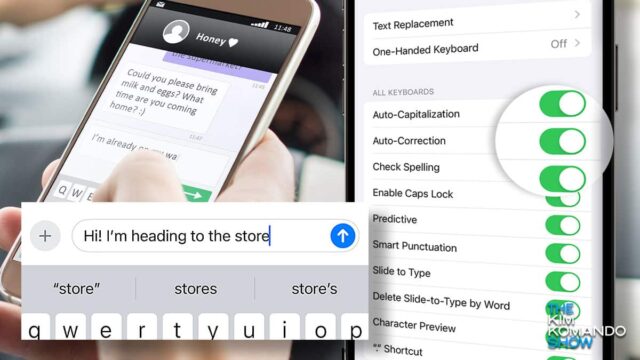
I bet you’re frustrated with how often autocorrect is auto-wrong. Even with new AI features included in many platforms’ latest updates, autocorrect remains annoying. Let’s fix that for iOS and Android.
🍗 Go cold turkey
Yes, you can just turn it off — no more bad guesses or awkward corrections. Just type what you mean letter by letter, like in the early days. (Note: Depending on your Android make, model and OS, your steps may differ. There are just too many variations for me to cover all of them.)
- On iOS: Tap Settings > General > Keyboard, then toggle Auto-Correction to Off. Follow the same steps to turn it back on later, if you need it.
- On Android: Go to Settings > System > Languages and input > On-screen keyboard > Gboard > Text correction. Here, you can turn off Auto-correction and Show suggestion strip, which displays predictive text.
Team Apple: In iOS, misspellings are underlined. To turn that off, head to Settings > General > Keyboard again and turn off Check Spelling.
Team Android: Under your keyboard settings, flip the switches next to “Predictive Text” and “Show Predictions Inline.”
🗣️ Add your own slang
If you’re feeling ambitious, tell your phone to replace a phrase with your shorthand. Think turning “brt” into “be right there” or “1234” into “Four Score and Seven Years Ago.” Pretty slick!
- On iOS: Go to Settings > General > Keyboard > Text Replacement. Tap the + (plus sign), then add your word or phrase to the Phrase field (i.e., “On my way”). In the Shortcut field, type your slang of choice (i.e., “OMW”).
- On Android: Go to Settings > System > Languages and input > On-screen keyboard > Gboard > Dictionary > Personal dictionary > English and tap the + (plus sign) in the top right to add a custom word. Put your slang or abbreviation in the Shortcut box to trigger that custom word.
Pro tip: In iOS and Android, if you leave the Shortcut field blank, autocorrect will stop bugging you with alternate spellings.
Those are the big ones, but I’ve got a few extra tips for iOS and Android on my site!
🤭 I used to be a programmer for autocorrect. They fried me for no raisin. (I saw you smile!)
From zero to hero: Microsoft’s Clipchamp free video editor is perfect for beginners. Plus, it has advanced features for cutting, cropping, resizing, screen and webcam recording, green-screen editing and even AI voiceovers. Give it a whirl.
🍕 Serving up files: Try File.pizza to send large files from your computer without using up your cloud’s storage space. Just drag and drop it into your browser, set a password if you’d like (yes) and hit Start. You’ll get a link and a QR code to share. Keep the site open until whoever you send it to downloads it. Once you click out, the file is gone.
I 🩵 the free image editor GIMP: After seven years, GIMP 3.0 is here with a fresh look and new features. Now you can make changes without messing with the original file, add text more easily and a lot more, so check ’em out here.
Sick of hearing the same songs? On Spotify, tracks repeat in shuffle mode because it uses cached data. If you want more variety in your playlist, clear your cache. Here’s how: Go to Settings > Storage > Delete Cache. Do it every now and then.
🍪 Crumble the cookie’s Edge: To keep the trackers away in Edge, click the three dots (top-right corner) for Settings. Click on Privacy, Search, and Services and find Tracking Prevention. Set it to either Basic, Balanced (Edge’s recommendation) or Strict for more protection.
▶️ YouTube first impressions: A channel trailer gives future subscribers a taste of what to expect. Just sign into YouTube Studio > Customization > Layout. Click ADD under Video Spotlight to choose a video as your trailer, then hit Publish. Pro tip: Upload a custom video and mention your release schedule, so folks come back for more.
One wrong move: You’re doing some math on your calculator app and one wrong tap ruins it all. Not anymore. Swipe to the right or left to delete the last character. My high school math teacher called me average. How mean.
📂 Size matters: Use Excel often? Save big files in an .XLSB format instead of .XLS. The file size will shrink by up to 75%. Nice one!
🧑🏼🍳 Cook more, talk less: Found a tasty dish but don’t wanna read a long story about its meaning? Try Just The Recipe. Copy and paste the recipe’s URL into the site. It will show you only the steps and ingredients. There’s an app (iOS & Android), plus a Chrome extension if you like it.
💻 Barrels of fun: Got a Chromebook? Press and hold down Ctrl + Alt + Shift + Refresh (circular arrow key) all at once, your screen does a barrel roll. Give it a try when you need a little break but don’t … flip out.
▶️ Want to share a YouTube video from a specific point? Right-click on the video where you want it to start, then select Copy video URL at current time. Send the link, and it’ll play from that exact moment.
📖 Make Kindle page turns less confusing: Ever flipped a page and weren’t sure if you went forward or back? The animation looks the same. Fix it with a realistic wiping effect. Tap on a page > select the Aa formatting button > go to the More tab > turn on Page Turn Animation.
WFP(hone): Google Meet’s Switch here lets you switch from your phone to your desktop without dropping the call. If you’re in a live meeting, click to Join the meeting on your other device, and you’ll see Switch here. Sweet.
Hi, you: Old voicemails can be particularly nostalgic when you’re missing someone. Make sure you save yours the right way. I did this with old messages from Mom.
🚫 Kick moochers off your Netflix: Changing the password is one thing, but you can also log everyone out so they’ll have to sign in again. Just click your Profile icon (top right) > Account > Manage access and devices > Sign Out of All Devices. Want to be more selective? You can also remove specific devices!
It’s not just your computer: You need to close all the tabs in your phone’s browser, too. On iPhone, open Safari, and tap and hold the icon that looks like two overlapping squares. From the pop-up, choose Close All Tabs. Done! On Android, say, “Hey, Google, close all tabs.”
🎵 Royalty-free music: If you’re a content creator, you don’t want your background music to get flagged. Check out Uppbeat for royalty-free tracks and sound effects. Oh, and remember to follow their licensing terms.