🌳 Transform your yard without breaking a sweat: Fast Growing Trees takes out the hassle and guesswork. Just tell them your zip code, and they’ll match you with the perfect trees and shrubs for your climate. They ship straight to your door, no messy garden center trips required. I picked up an avocado tree, and it’s thriving! Use promo code KIM to save an extra 15%.
3 ways to instantly look smarter on video calls
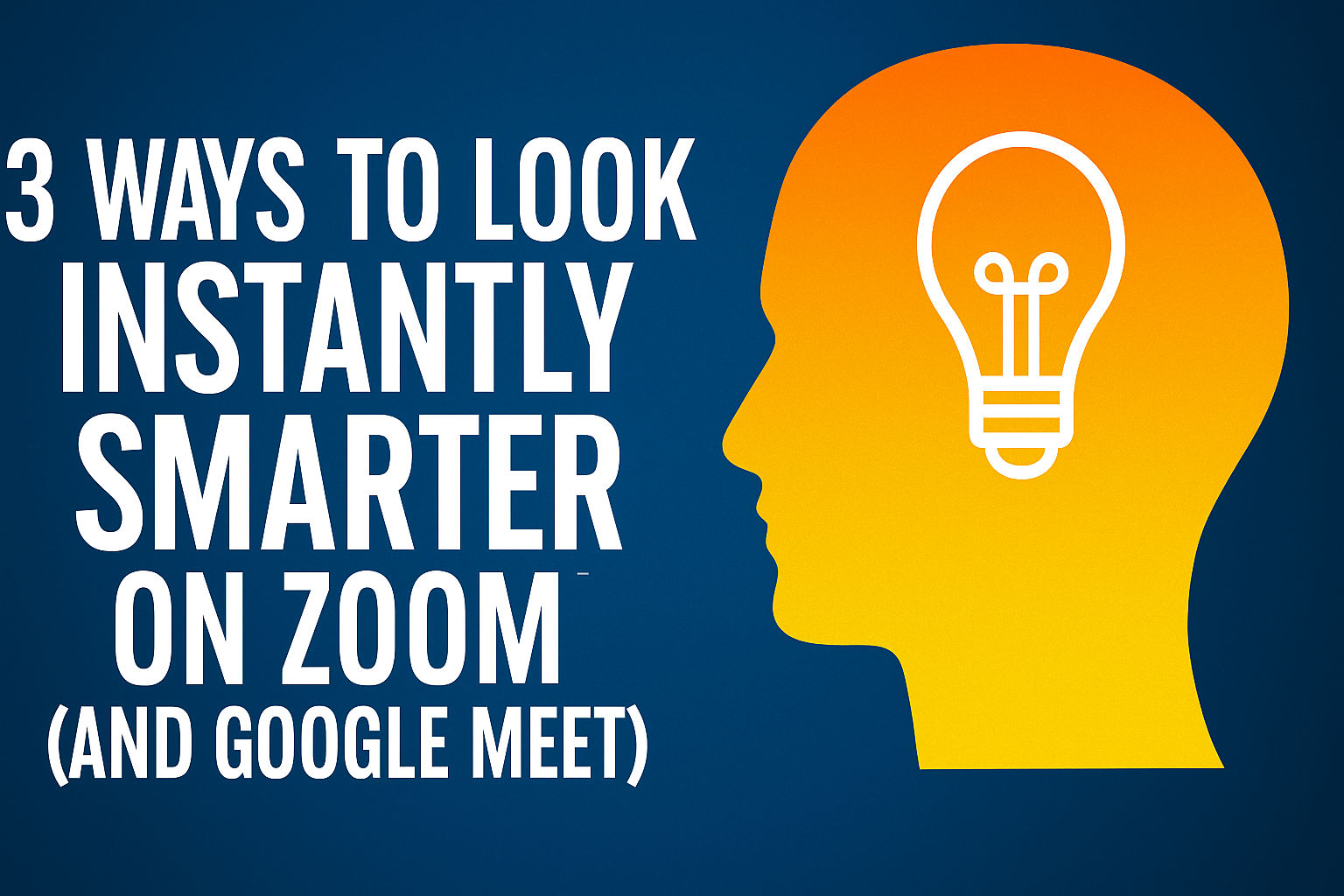
Have you ever joined a Zoom call and thought, “Why do I look like a vampire who doesn’t know where the camera is?” Since it’s the start of a new week, here are easy tricks to make you look brighter, smarter and significantly less like you’re broadcasting from a cave.
🎥 Fix your camera placement
The fastest way to look smarter is simple: Stop looking down at your screen.
- Position your webcam at eye level, even if that means stacking some books under your laptop.
- Sit 18 to 24 inches from your camera. Too close = awkward giant face. Too far = tiny distant speck.
⭐️ Bonus move: Drag whoever’s talking to the top-center of your screen, right under your webcam. This way, you’re naturally looking at the speaker and into the camera. No more looking down, off to the side or like you’re secretly reading something else.
Turns out the fastest fix is good old eye contact. Not like “date night,” but like “I’m kinda interested.”
💡 Master your lighting
Good lighting is an instant upgrade.
- Face a natural light source like a window if possible.
- No window? Place a soft lamp behind your monitor shining toward you, not overhead. Overhead lighting makes you look like you’re telling ghost stories. 👻 Save the oOoOoOoO for the Halloween campfire.
- Avoid bright lights directly behind you, they turn you into a mysterious silhouette.
⭐️ Bonus move: In Zoom, turn on Touch up my appearance under Settings > Video for a little automatic soft-focus magic. Google Meet has “Apply visual effects” > “Slight” or “Studio Lighting” options.
If you do need the right light to look fabulous, here’s a great one ($25).
🏡 Clean up that background
We may earn a commission from purchases, but our recommendations are always objective.
🔎 Skip the scroll: Need to share a specific spot on a web page? In Google Chrome, highlight the text, right-click your selection and choose Copy Link to Highlight. When someone opens your link, they’ll land right on that exact section.
Watchful gestures: Get around the YouTube app faster with these tricks. Swipe up in the video player for full-screen mode, then swipe down when you’re ready to exit. Head over to my YouTube channel and give it a try (I know, shameless plug).
👥 Walk down memory lane: Just open the Facebook app, go to a friend’s profile, tap the three dots (on the right) then select See friendship. You’ll see all the posts and photos you’re in together plus any networks you share. Try it with your best buddies.
Tape over your webcam? Hackers can hijack your webcam, spy on you and use the footage for blackmail. But tape leaves a sticky mess. Grab a webcam cover. This two-pack ($7) fits most laptops and tablets. Pro tip: You can’t always trust that little green light to tell you if your camera is on or off.
We may earn a commission from purchases, but our recommendations are always objective.
🖥️ Rest your eyes: Switching to dark mode can help reduce glare. On a Mac, click the Apple menu > System Settings > Appearance > choose Dark. For Windows, open the Start menu > Settings > Personalization > Colors > Choose your mode > and select Dark.
⚡️ 3-second tech genius: Google yourself and add “site:facebook.com” or “site:linkedin.com” to see what strangers can find about you.
🛒 Attention shoppers: It might be worth signing up for the Amazon Visa. You get 3% back on Amazon purchases and lots more. Plus, there’s a bunch of travel perks and a $150 gift card if you’re approved. My rule of thumb: Only use it if you can pay it off in full each month.
We may earn a commission from purchases, but our recommendations are always objective.
Pet against the machine: Got a smart vacuum? Set it to clean after your dog or cat’s most active times, like post-breakfast zoomies. Open the app and find the Schedule tab to customize it. If your vacuum has smart mapping, you can tell it to clean the rooms where your furry friend spends the most time.
🥴 “What’d you say?” If you find yourself asking this more and more, it’s time to make a change. Forget the hearing aids your grandpa wore; today’s tech is so much better. These hearing aids have two tiny processors that analyze the sound around you to make conversations crystal clear. Incredible.
🎮 Safety check: If you’re unsure if a game is alright for your kids, check out ESRB.org. Just type the game’s title in the search bar. You’ll see its rating, why it got it and if there are features like player chat. This helps you make an informed decision.
Did your face train AI? Big tech used billions of photos from public websites to train their AI bots. Check if one of your images is in the mix by heading to Have I Been Trained? Click the Check the Registry tab, and upload a photo of yourself. I tried it, and yep, I’m there.
⚡️ 3-second tech genius: Want a distraction-free YouTube? Add -nocookie to the URL to skip tracking cookies. Whoa. That was a good one!
🎶 Groovin’ digitally: Want to preserve your vintage vinyl collection? Turn your records into digital files with a USB turntable. They’re not cheap, but neither were all those albums … For the record, a person born in ’33 was 45 in ’78.
We may earn a commission from purchases, but our recommendations are always objective.
Safe Wi-Fi anywhere: Using public Wi-Fi is risky no matter where you go. It doesn’t make a difference if you stay at a five-star luxury hotel, have lunch at your hometown diner or you’re at the airport. The easy way to protect yourself? Turn on a VPN.
Viral Wi-Fi trick: Fold a sheet of aluminum foil into a curved shape and prop it behind your router’s antennas. This DIY hack can help boost your signal and improve coverage in those pesky dead zones. Cheap, fast and effective.
🎲 Roll the dice: Next time you need to settle a score, let your Amazon Echo break the tie. Just say, “Alexa, flip a coin” for a classic heads-or-tails game or “Alexa, roll a die” for random choices. You could also say, “Alexa, pick a number between 1 and 100” to let her decide.
Losing your cursor on Windows 11? Make it bigger or change the color so it’s easier to spot. Go to Settings > Accessibility > Mouse pointer and touch. Slide the Size bar to make it bigger, then pick a pointer style. Try the inverted option to have it adjust to any background, or pick a custom color you like.
⬇️ The drop zone: Got a new Mac, and AirDrop isn’t working? It’s not on by default. Open Finder > AirDrop. If your Bluetooth or Wi-Fi is turned off, press that button to turn it on. When it’s blue, it’s ready. Then set Allow me to be discovered by to either Contacts Only or Everyone.