4 things to try if a website won’t load

Nothing can throw off your surfing groove more than a website that won’t load. You stare at the blank, white wall of your screen, wondering, “Is that it?” Luckily, there are a few different ways you can try to make the website cooperate.
Sometimes, websites won’t load due to a problem with your system. Tap or click here to find out if a website has crashed due to an error on your end. That’s not always the case, though.
You can try a few different methods when a website still won’t load. Here are four ways to transcend the dreaded “404” message and get to the content you want to see.
1. Try Down Detector
Sometimes, the problem is with the website itself. To see who’s at fault for a stubborn webpage, head to Downdetector. This site provides real-time outage monitoring.
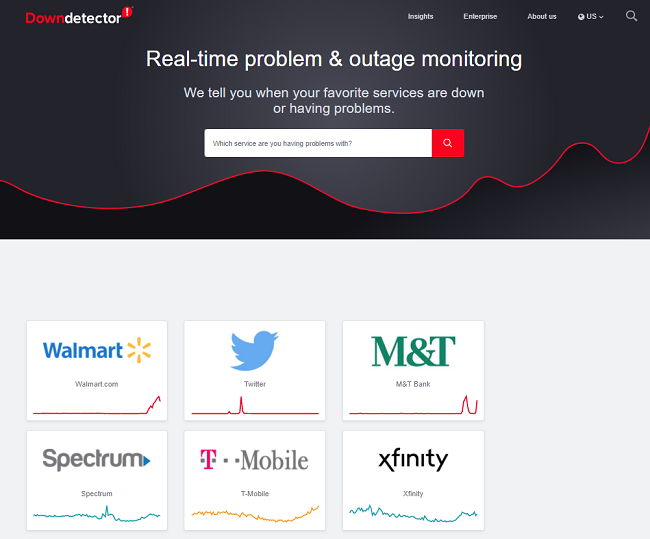
When a web service gives you issues, input its name into Downdetector’s search bar. You’ll find out whether their services are down.
Downdetecor also shows a chart of outage reports and a collection of social media posts from users complaining about an outage. This site keeps its finger on the pulse of internet outages. Make sure to bookmark it for help the next time a site won’t load on your browser.
2. Clear your cache
Google Cache is an excellent way to quickly view the page you want. To access it, enter the name of the site or the specific page you want to load into the search engine. Once you find the result on the search page, head to the right of it and click on the three vertical dots to the side.
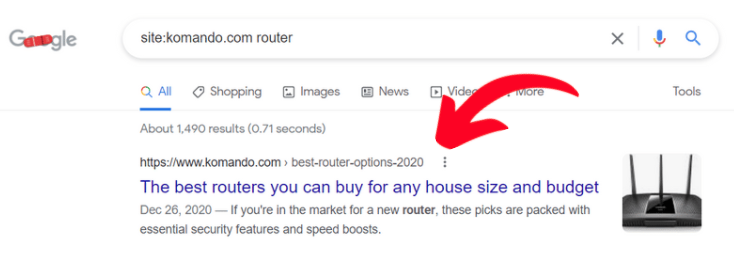
Click that, and a new box pops up. At the bottom, you’ll see an option called Cached. Click it.
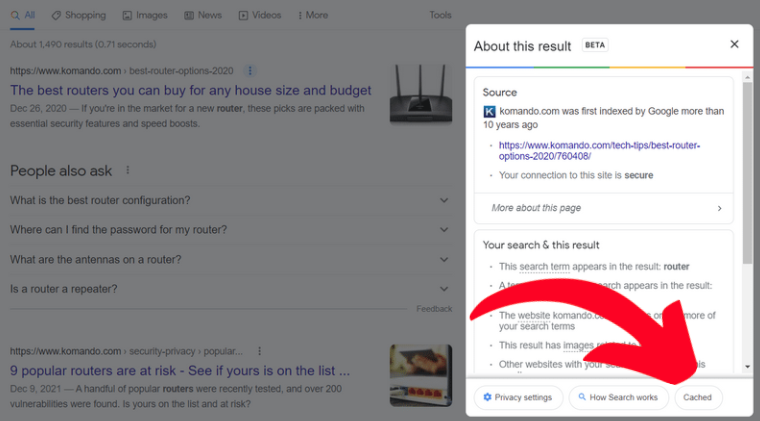
Just like that, you opened up the web page. Look for the cache option on your browser whenever a web page doesn’t load. Or you can try this next strategy.
3. Try this nifty trick with the Wayback Machine
You’ve probably heard of this site. It’s a digital archive of the internet that started in 1996. If you’re still having trouble accessing a site, look it up on the Wayback Machine to see if someone else archived it in the past.
It may seem like a long shot, but it’s worth a try. Look up the article or website on a search engine to use this trick. Then, copy the URL of the result like so:
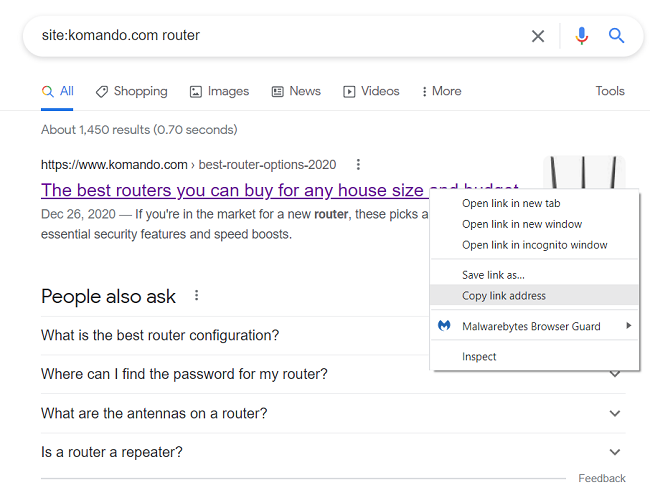
Next, head to the Wayback Machine and enter the URL you just copied. If you’re lucky, someone else will have archived that page!
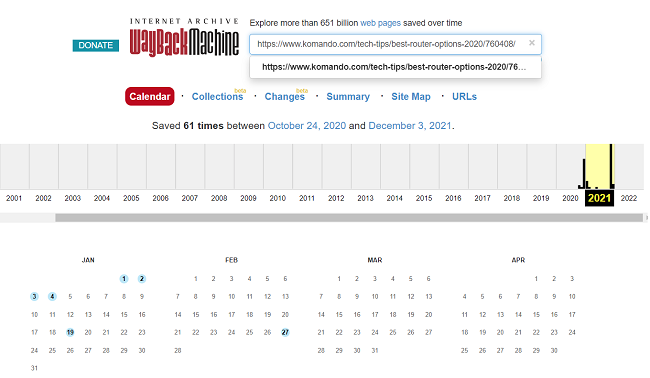
4. If all else fails, try a VPN!
Maybe the problem isn’t with the site’s server or your connection. It could just come down to your IP address. Some content is limited by location, so try a VPN to change your IP address.
When it comes to VPNs, there’s one we recommend more than any other: our sponsor, ExpressVPN.
Big tech corporations are supposed to handle our online data safely, but now they’re getting into the political game. We don’t want to be any part of that, and neither should you. That’s why Kim trusts and uses ExpressVPN.
These big tech companies match your internet activity to your identity or location by using your public IP address, but with ExpressVPN, no one can see your IP address — no one.
Protect your privacy. Get three months free when you sign up for one year at ExpressVPN.com/Kim.
Tags: Archive.org Wayback Machine, caches, Downdetector, Google, internet, privacy, VPN, website
