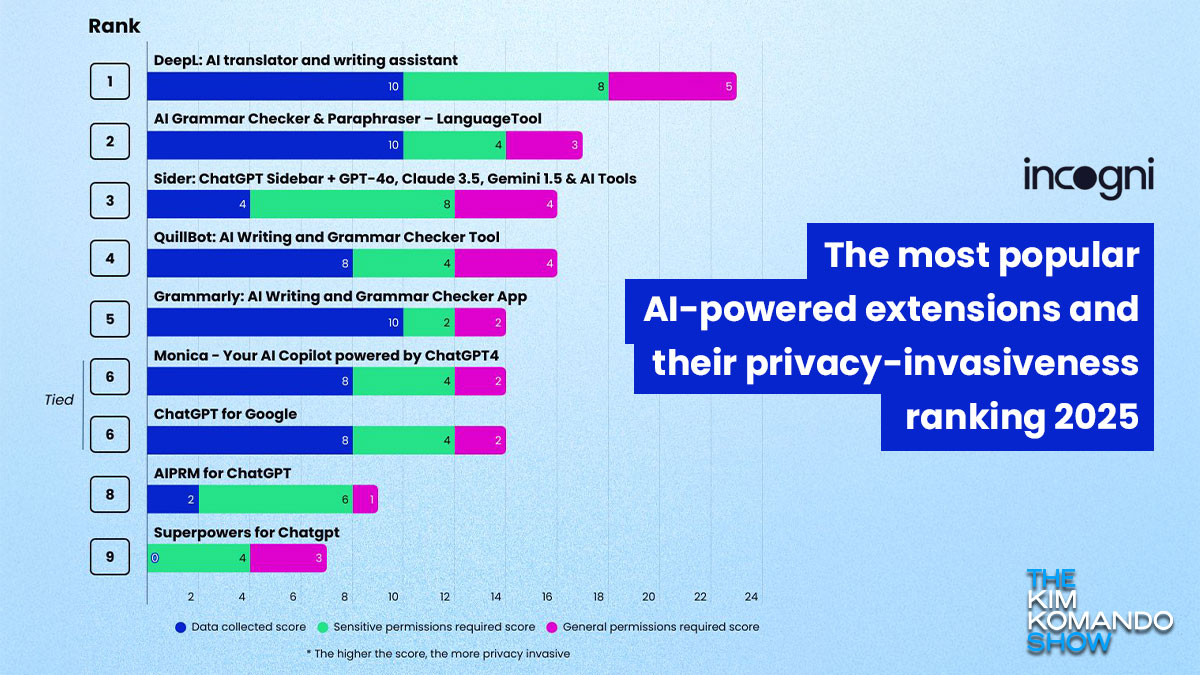Share tabs across iPhone and iPad: On both devices, go to Settings > [your name] > iCloud. Turn Safari on. Now you can tap the Tabs button (overlapping squares) > iCloud Tabs. Tap to see what’s open on your other devices.
Delete these snoopy Chrome browser extensions
Let’s start with the basics. Chrome extensions add extra features not built into Chrome, like ad blocking, translations and one-click full-page screenshots.
Just like apps on your phone, extensions request permissions to track what you do, see and share online. But many extensions get far more access than they need and collect data way beyond their intended purpose. And that’s when you’re at risk of identity theft, scams and data harvesting.
The tracking runs deep
The folks at Incogni analyzed 238 popular Chrome extensions that sell themselves as AI-powered. A staggering 67% of the extensions they reviewed collect user information.
On average, each one requests three shady permissions and 41% gather personally identifiable details like your name, address, email and other sensitive data.
What bad extensions do
I like to keep things simple, so rather than giving you programming know-how, here are a few examples of what bad Chrome extension permissions can do.
activeTab: You install a coupon extension that applies discount codes. But in the background, it could also read what you’re typing into checkout forms, including your email and credit card details.
Scripting: A grammar-checking extension highlights mistakes as you type. But it could also modify webpages you visit, adding pop-ups, changing links or injecting malicious ads.
all_urls: A productivity extension claims to block distracting websites. But because it has access to all sites, it’s secretly logging your browsing history, even on your bank and email accounts.
webRequest: You install an ad blocker to remove annoying pop-ups. If it’s shady, it’s capturing everything you do online, including login details and payment info, or rerouting you to fake sites.
These AI extensions are the worst
Retailers, data brokers and ads, oh my!
Linda recently called my national radio show with a question that flooded my inbox. Clearly, a lot of you have experienced a similarly eerie moment.
I hear you: “Kim, her phone was listening!” The answer isn’t that simple, but I can explain what’s really going on.
🍑 Imagine accidentally leaking your own nudes: That’s what happened to one guy thanks to a little-known Google Pixel setting. Pressing the power button five times activates Emergency SOS. It calls emergency services and sends a video recording to your chosen contacts. He was naked in bed and half asleep. You can turn it off under Settings > Safety & Emergency > Emergency SOS.
Pump it up down: Your iPhone’s speaker goes a lot louder than what’s good for your ears. From Settings, pick Sounds & Haptics > Headphone Safety > Reduce Loud Audio. This one’s good to adjust for the kids, too.
▶️ Annoyed by Netflix autoplay? You’re not alone. To turn off autoplay previews or the next episode, log into Netflix on a browser. Go to Account > Manage Profiles > Playback Settings > Autoplay controls. Bonus: To hide certain shows or movies, go to Manage Profiles > Viewing Restrictions. Type in what you want to hide and save.
Tell Instagram to stop tracking you: Go to your profile and click the three-line icon > Accounts Center. Choose Ad Preferences > Manage info > Activity information from ad partners. Tap Review Settings, then No, don’t make my ads more relevant. Press Confirm. Voila.
See what’s got the keys to the castle: On Android, go to Settings > Security & privacy. Tap Privacy controls to see if any apps have full device access. Steps and names you see may vary slightly depending on your phone.
👀 All the better to see you with: Your iPhone uses the camera to detect if you’re looking at it. That’s why your notifications are quieter, your phone auto-unlocks and your brightness doesn’t dim when you’re looking at the screen. Don’t like it? Go to Settings > Face ID & Passcode > Turn off Attention Aware Features.
🐌 Sloooow down: On your Mac, adjust how fast your cursor whips around the screen. Hit the Apple menu > System Settings > Mouse or Trackpad Select Click Point & Click, then drag the Tracking speed slider to your liking.
The Super Bowl is over: Delete the Tubi account you made to watch if you don’t need it anymore. Sign in, click your name > Account Settings > Delete My Account. Enter your password > Delete.
Better safe than sorry: Here’s a free tool to make sure the crazy deal on a slightly used iPhone isn’t because it’s stolen. You’ll need the device’s serial number, IMEI, MEID or ESN. If the seller won’t provide it, that’s a red flag. On most Androids, dial #06#. On an iPhone: Settings > General > About.
It’s a goldmine: Your printer stores copies of docs you’ve printed. If yours is spitting out random documents or your settings are funky, reset it to factory defaults. Unplug the printer, then press and hold the Reset button (on the back or bottom). While holding, plug the printer back in and turn it on. In about 20 seconds, lights will flash to tell you it’s done.
💬 Discord is super popular with kids: If yours use it the chat app, go to User Settings > Privacy & Safety > Safe Direct Messaging > Keep Me Safe. This enables the explicit media content filter. It’s worth explaining to your kiddo why you’re turning this on.
Not right now! Open the Settings app on your iPhone or iPad, then scroll and tap Siri & Search. Tap Listen for and select Off. You can also turn off Allow Siri When Locked to prevent Siri from activating if a button’s pressed in your pocket.
Wake me up before you go go: iPhone alarm being finicky? Check these settings. In Settings > Sounds & Haptic, turn the alarm slider all the way up. Under Settings > Focus, make sure Sleep is off.
👀 This is auto-installed on most Androids: Go to Settings > Apps > See all apps and search for SafetyCore. It’s the app that checks for NSFW content in photos. Delete it if you don’t want it.
Fix this: About 40% of folks have had their info stolen after connecting to public Wi-Fi. iPhones automatically join networks. Open Settings > Wi-Fi > Auto-Join Hotspot. Choose from Automatic, Ask to Join or Never (my pick). Then, go back to Auto-Join Networks and turn it off.
Easier than bookmarks: Want all your tabs to open up when you start your browser? In Chrome, click the three vertical dots, then Settings. Click On startup > Continue where you left off. Steps for Safari, Firefox and Edge here.
Go back on a Mac: Plug in your drive, and Time Machine will prompt you to set it up for automatic backups. On Windows, connect your drive, go to Settings > Update & Security > Backup, click Add a Drive, and turn on Automatically back up my files.