Size matters: Find and delete large files to free up space. On a PC, open File Explorer and type “size:>100MB” in the search bar. Any files bigger than that will pop up. For a Mac, click the Apple menu icon in the top left. Then, go to System Settings > General > Storage > Documents > Large Files tab.
The future of laptops
My job is to keep you ahead of the curve, so you know what’s worth your hard-earned money and what’s just hype. One reader recently asked me: Where are laptops going next? Let’s break it down.
🤖 AI is baked in
As AI gets better, imagine a bot that automates boring laptop tasks like booking flights, ordering groceries or organizing your files. Microsoft’s Copilot+ PCs promise to do just that.
AI-powered laptops will also soon learn your habits, adjusting settings based on how you work. Think battery optimizations on the fly, automatic background noise cancellation and predictive typing that actually gets it right.
Should you buy an AI-powered laptop now? Nope. Wait until the end of the year when the tech is more developed.
🔮 Designs are futuristic
Laptops haven’t changed very much over the last five years. They’re all basic clamshells, but that’s starting to shift. Thinner screens, dual-display setups and foldable laptops are on the rise. The Asus Zenbook Duo has two built-in screens, while Lenovo just showed off a laptop with a screen that expands on demand, compact when you carry it, bigger when you need it.
Future laptops could let you swap out components like LEGO blocks instead of replacing the entire machine. Imagine upgrading your processor, storage or RAM just by snapping in a new piece.
🕺🏼Who wants a laptop dance?
In the next five years, expect to see gesture and voice controls, maybe eye-tracking or brain-controlled interfaces (seriously). Instead of a trackpad or touch screen, you might just think about what you want to do and your laptop will respond.
We’ll also have laptops powered by kinetic energy (think: charging your laptop just by typing).
Holographic displays will replace traditional screens. Imagine opening your laptop and seeing a floating, 3D workspace instead of a physical screen. Your next laptop might not even have a screen at all — just a virtual display that adjusts to wherever you’re working.
We may earn a commission from purchases, but our recommendations are always objective.
How to train your autocorrect to actually work
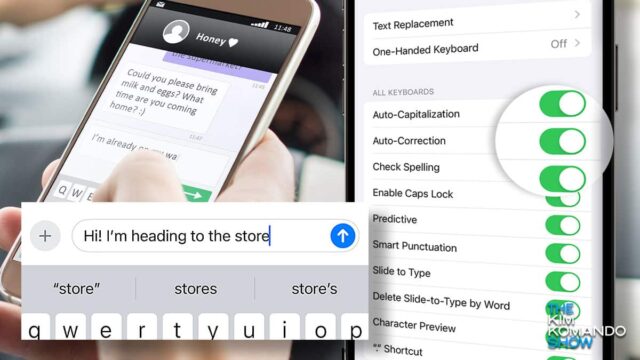
I bet you’re frustrated with how often autocorrect is auto-wrong. Even with new AI features included in many platforms’ latest updates, autocorrect remains annoying. Let’s fix that for iOS and Android.
Yes, you can just turn it off — no more bad guesses or awkward corrections. Just type what you mean letter by letter, like in the early days. (Note: Depending on your Android make, model and OS, your steps may differ. There are just too many variations for me to cover all of them.)
Tech how-to: Turn off built-in AI on your computer and phone

Ever feel like your apps are trying a little too hard to be helpful? Maybe they’re suggesting cringy replies, summarizing things you actually wanted to read, or just getting way too pushy.
Let’s dive into how to turn off those AI features that just aren’t working for you.
Save battery on your iPad: By default, most apps run in the background and drain power. Social media and messaging apps might need this, but many others don’t. Go to Settings > General > Background App Refresh, check what’s important, and turn off the ones you don’t need.
Ding-ding-ding! Sign up for text and email alerts from your bank. I do, and, yes, it’s a bit annoying to approve purchases I’ve made, but it’s also notified me a few times someone got their hands on my card. In your banking app, go into Settings and look for Alerts or Notifications.
🔋 More battery, less buzz: You can save iPhone battery by turning off haptic feedback, the setting that makes your keyboard vibrate slightly when typing. It’s nice, but if you’re texting all day, it drains battery faster. To turn it off, go to Settings > Sounds & Haptics > Keyboard Feedback and disable Haptic.
📧 Sent the wrong email? Gmail lets you undo a sent email before it actually goes out. Click the Gear icon (Settings) in the top right > See all settings > under General, go to Undo Send and set the Send cancellation period to 30 seconds for extra time. Next time you slip up, just hit Undo in the bottom left corner.
Add a mouse to your iPad: All you need is a Bluetooth mouse. (This one rules.) On your iPad, go to Settings > Bluetooth, find your mouse under Other Devices, and tap to Pair. Once connected, a circular cursor should appear. FYI: You’ll need iPadOS 13.4 or later for this to work.
We may earn a commission from purchases, but our recommendations are always objective.
Want better photo composition? Turn on the grid. It splits your screen into nine parts. Line up subjects where the lines meet for more balanced, pro-looking shots. iPhones: Go to Settings > Camera > Grid (toggle it on). For Android: Open Camera > Settings > Grid (or Grid Lines).
Turn off Siri on your Apple Watch: Tired of Siri popping up? Disable the triggers you don’t need. Go to Settings > Siri and toggle off the options that bother you. Bonus: It’ll help with battery life, too.
📖 Make your Kindle feel like a real book: Love this little change. Go to Settings > Screen and brightness > Show covers on lock screen.
Avoid a Wi-Fi traffic jam: Most routers let you switch channels for a clearer signal. Log into your router’s online interface. Look for Wireless Settings and find the Channel option. Channels 1, 6 or 11 are typically less congested. Reboot your router and you’re good to go.
Hide your Facebook: OK, not completely, but you can make it tougher to find. In the FB app, tap the Menu > Settings & Privacy > Settings. Under Audience and Visibility, look for How People Find and Contact You. You’ll see an option to stop search engines from linking to you.
🖼️ A picture is worth a thousand words: But if your iPhone’s Live Photos aren’t worth all the storage space they take up, it’s easy to turn ’em off. Go to Settings > Camera > Preserve Settings. Scroll down to Live Photo and toggle it off.
🔋 Make your laptop battery last longer: Windows 11 has a Dynamic Refresh Rate option that adjusts how often your screen updates for simple tasks. Go to Settings > System > Display > Advanced Display > Choose a refresh rate > Dynamic.
More replies = more reach: Want more engagement on social media? Accounts that reply to comments within 30 minutes see 50% more engagement on future posts. Stay on top of it by turning on post notifications. Look under Settings > Privacy > Notifications.
Smart security: Turn on SIM lock to prevent unauthorized SIM swaps if your phone is lost or stolen. On iPhone: Settings > Cellular > SIM PIN. On Android: Settings > Security > SIM card lock. Your phone’s steps may vary. Now, don’t forget the PIN you set up.
⌛ Screen timer: Let the timer be the bad guy and set screen time limits for the kids. On Apple devices, go to Settings > Screen Time. For Amazon Fire tablets, go to the Amazon Kids parental controls. Time limits are under Set Daily Goals & Time Limits. Done and done.
🔍 What the heck does that say? You can magnify a Mac app. Go to Settings > Accessibility > Zoom and toggle on “Use scroll gesture with modifier keys to zoom.” Set your modifier key to Control. Now, with an app open, hold Control + Scroll Up with your mouse.
