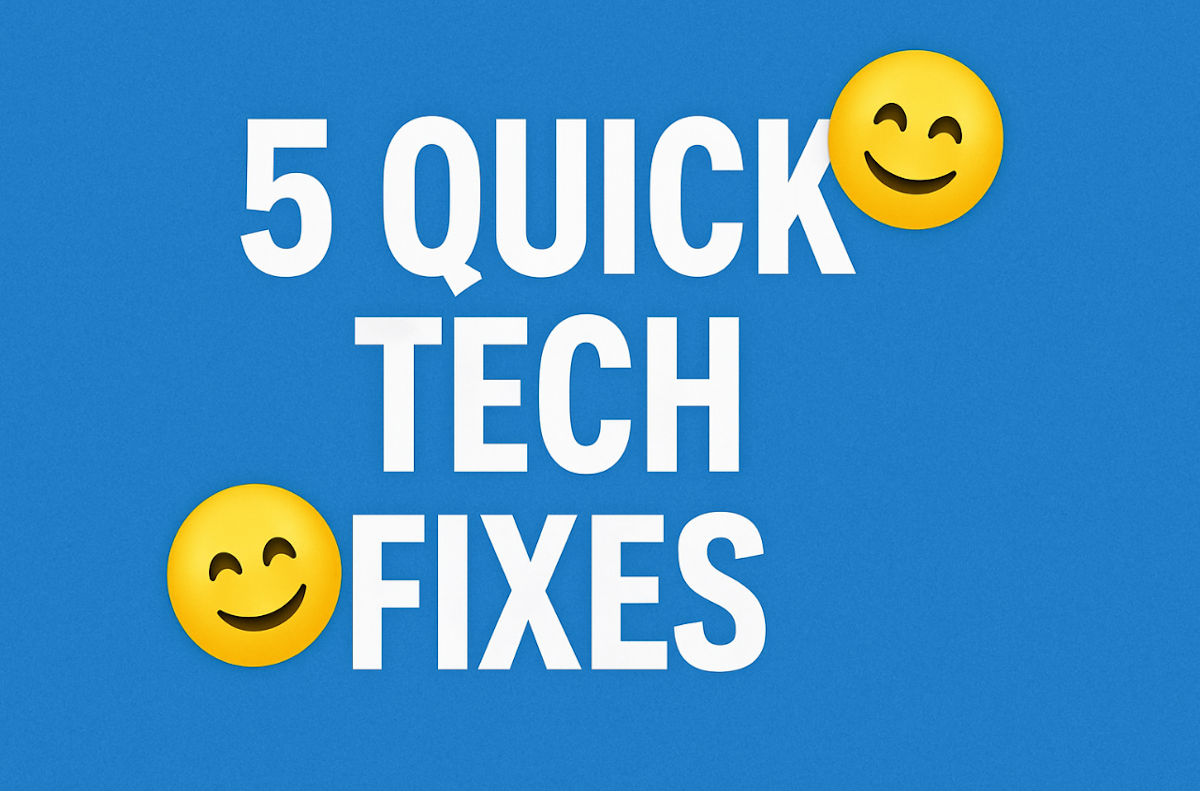Your router has more to offer than just an on/off switch. One of the best ways to boost your Wi-Fi performance is to outsmart the interference swirling all around you.
Let’s talk about bands. Not the type that “break up” and go on a reunion tour when they run out of money. I’m talking about the Wi-Fi kind.
📶 2.4 GHz: Long range, slower speeds
This one’s your ranch dog. Not fast, but reliable for all the daily stuff. If you’ve got smart home gadgets, video doorbells or a tablet in the garage, 2.4 GHz is your go-to. But it’s crowded. Everyone and their pet’s camera uses this band.
⚡ 5 GHz: Speedy, short-range workhorse
Perfect for streaming, gaming or Zoom meetings in rooms close to your router. Less interference, higher speeds, but expect signal drop-off as you move farther from the source.
🚀 6 GHz (Wi-Fi 6E): Supercharged for the future
The new kid on the block. Virtually zero congestion, ultrafast and great for multiple devices at once. But you need a newer router that supports Wi-Fi 6E and devices that can use it (like recent iPhones, Pixels and newer laptops).
🎛️ How to change bands
Right now, your router’s trying to be too helpful. Most mash all the bands under one name (called “band steering”), so your device decides which one to use. Spoiler: It usually chooses wrong.
That makes things simple but less optimized. To take control:
- Log in to your router: In a browser, type 192.168.0.1 or 192.168.1.1, or use the app your router came with (like TP-Link Tether, Netgear Nighthawk, or eero).
- Go to Wi-Fi or Wireless Settings.
- Turn off “band steering” or “smart connect”: This combines all bands under one name.
- Rename your SSIDs: This is where the magic happens. Once you’re in your Wi-Fi settings, you’ll see options labeled 2.4 GHz, 5 GHz and maybe even 6 GHz if your router supports it.
Continue reading →