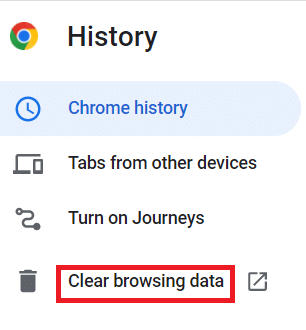How to clear your browser cache in Chrome, Firefox, Edge, Safari and Brave
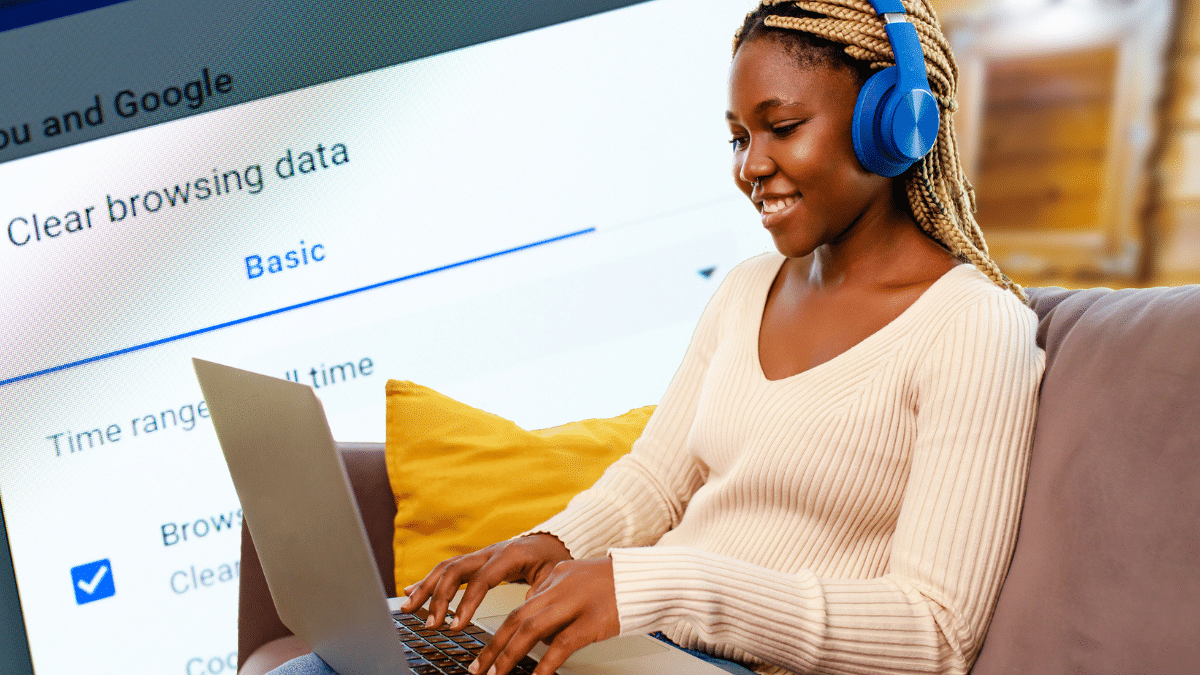
Not sure how to clear the cache and cookies in your web browser? Use this easy, step-by-step guide. We’ll show you how to clear the cache on any browser, from Firefox to Brave.
To be clear, these tips are for your computer. If you want to clear your smartphone browser’s cache, we’ve got another article that can help. Tap or click to delete all the annoying tracking cookies from your phone.
Clearing the browser cache can speed up your computer. After all, too much clutter can slow everything down. Not only that, but a cache cleanse can also protect your privacy.
1. How to clear your browser cache in Google Chrome
Removing browsing data is quick and easy with a keyboard. Here’s how to open the Clear browsing data window with keyboard shortcuts:
- Windows: Hit Ctrl + Shift + Delete.
- Mac: Command + Shift + Delete.
You can also use the following steps to clear your cache in Google Chrome. Select the three-dotted menu in your browser’s upper-right corner. (It’s to the right of your profile image.)
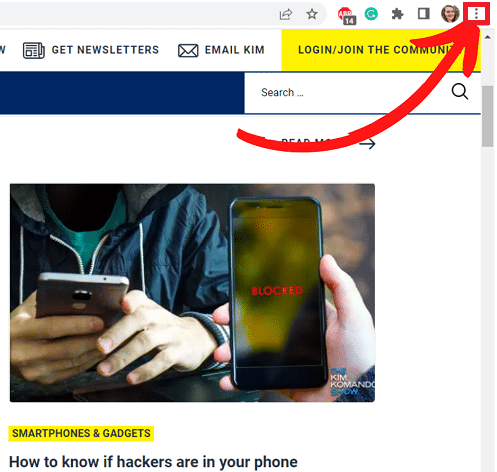
This opens a drop-down menu. Select History at the top.
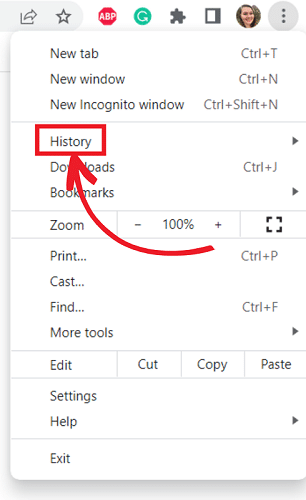
Next, select Clear browsing data.