🏁 Hey, speed racer: Trim down startup programs that take forever to load. On Windows, open Task Manager by pressing Ctrl + Shift + Esc, then hit the Startup tab. Right-click and disable programs you don’t need right away when your system reboots.
Signs your phone or computer is infected with a virus or keylogger
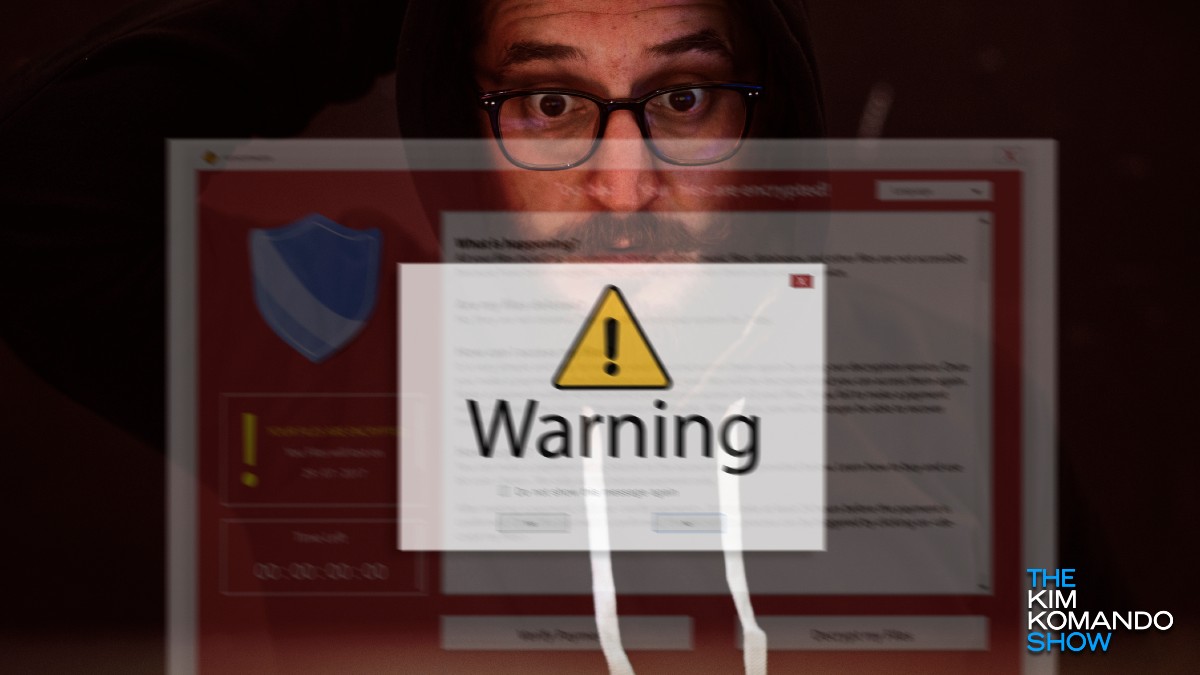
No matter your device, a hacker with enough gumption and know-how can break in.
Here are surefire ways to know if your system has been hacked and what you can do to fix or prevent it, brought to you by sponsor TotalAV. Your best defense against viruses, keyloggers and other malware? A solid security suite.
Protecting all your devices
Hackers are more intelligent than ever, and more than 90% of malware changes constantly to evade detection. You need the right software to keep you safe. Hoping for the best won’t cut it anymore.
TotalAV’s award-winning antivirus security suite offers complete protection you can rely on, with built-in adware, ransomware and malware protection.
Best of all, you can protect up to five devices on a single account. It works with your Windows PC, Mac computer, iPhone and Android smartphones. Right now, get an annual plan for only $19 at ProtectWithKim.com. That’s over 85% off the regular price. What are you waiting for?
Worried your system has been compromised? Look for these warning signs.
1. Slowed to a crawl and too hot to be bothered

Malware tends to eat up a lot of system resources. After all, it’s an extra piece of unwanted software that intentionally runs your system dry. Programs on your computer can get sluggish or lag; by the time you finally notice, it may already be too late.
If your computer is working overtime to handle the unwanted software, that can cause it to heat up. This can be dangerous for the health of your tech.
Internal components can melt or become damaged when a device gets too hot. Excessive heat also wears out the mechanical parts of your device, such as its fans. A device that runs cool will last for much longer. Tap or click here to see how to keep your gadgets cool.
⚡️ 3-second tech genius: On Windows, right-click the Start button for secret access to Task Manager, Device Manager and more. On Apple, press Command + Space, type Activity Monitor and hit Return.
Chromebook lagging? Press Search + Escape to open the Task Manager. You’ll see a list of apps, browser tabs and extensions. Look for anything using a lot of memory or CPU (processing power). If something stands out, click it and select End Process to force it to close.
⚡️ 3-second tech genius: PC lagging? Press Ctrl + Shift + Esc to skip the Ctrl + Alt + Del screen and open Task Manager immediately. Or just scream internally like the rest of us.
⚡️ 3-second tech genius: On Windows, press Ctrl + Shift + Esc to open Task Manager instantly. On a Mac, hit Command + Option + Esc to Force Quit anything stuck.
🖥️ Unfreeze that screen: Stuck computer? Close those unresponsive apps. For Windows, press Ctrl + Shift + Esc to open the Task Manager. On a Mac, hit Cmd + Option + Esc to get to the Force Quit menu. And no, shaking your monitor won’t help. It’s the digital equivalent of “pull yourself together.”