Teach Alexa your voice: I had Barry do this because she only understood me. In the Alexa app, go to More > Settings > Your Profile & Family > Your Profile > Add Your Voice. Ahem, Alexa likes me better.
Avoid these costly mistakes when sending money

You and a friend split some apps and cocktails. Cash? Nah, payment apps make it way easier. Type in the amount, hit send and boom, you’re set.
But every time you send money, there’s a risk it could end up in the wrong place. That’s why I’m here to help you get it to the right place. Let’s dive in.
💸 Use a money order
For my Gen Zers, you can find these at your bank, credit union, USPS and some grocery stores. There’s a $1,000 limit and a small fee of a few bucks. But it’s more secure than sending cash or a check that can get lost or stolen.
USPS only takes cash, debit cards and traveler’s checks. Fill out the form, pay the amount (plus the fee), and track it on the USPS app. It usually takes a few business days to arrive. The person you sent it to will need to pick it up in person.
🛑 Caution: Money orders aren’t easy to reverse once they’re cashed. That’s why scammers love them. Never send it to someone you don’t trust.
📱 There’s an app for that
Payment apps like Venmo, Apple Pay, CashApp and Zelle are great because they’re quick and easy. Here’s the deal: If you send money to the wrong place, you’re not getting it back.
Always verify the recipient’s username, email or phone number. A single wrong digit can send your money into the void. For pals and people you send to often, don’t type in their info each time. Your app of choice saves previous recipients.
Need to send a lot of money? Start with a small test transfer to confirm it goes to the right place.
🛑 Use Venmo? You might not know that every time you send or receive money, it’s public by default.
Anyone (including shady folks) can see how much you sent your roommate for rent. Make your Venmo feed private so you don’t become a target.
Delete location sharing apps – How to share in the ones you use
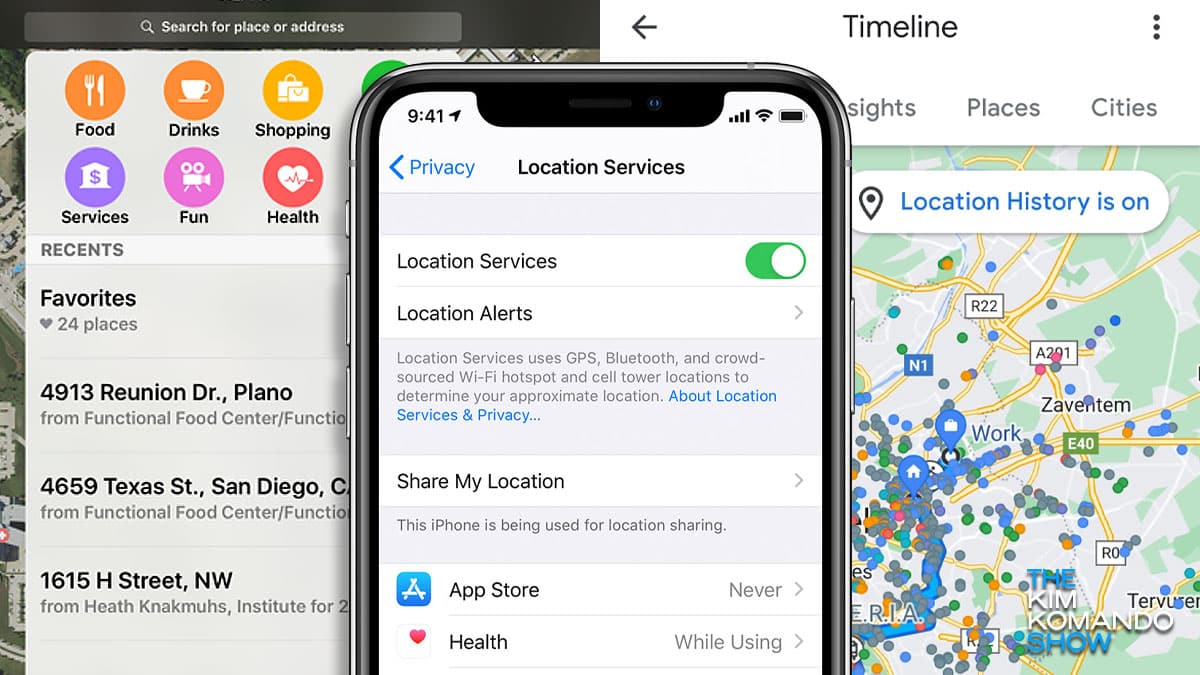
Location sharing helps you worry less. Whether your friend’s late for dinner, your kid’s almost home or your partner’s on the way from the airport, it sure beats sending a bunch of texts back and forth.
The bad news is more and more location-sharing apps have been caught selling your data to third parties. You don’t need a separate app for location sharing; it’s baked right into the apps you already use.
Update your PC: Like, now! This month’s Patch Tuesday update fixes four zero-day vulnerabilities and 55 other issues. Go to Start > Settings > Update & Security > Windows Update and hit Check for updates. By the way, you can update your iPhone to 18.3. It’s all good.
I don’t need a snowblower: At least, not in Phoenix. Seeing ads for crap you’re not into is annoying. On Facebook, filter your advertising topics by going to Settings & Privacy > Settings > Account Center > Ad Preferences > Customize ads. Easy.
Share apps on your iPhone and iPad: Yay, finally! Apple made it so you can move all your apps, songs and movies to one account. Make sure you’re logged into your main iCloud account. Now, under your secondary ID, go to Settings > [your name] > Media & Purchases > View Account. Tap Migrate Purchases and follow the steps on your screen. Once you see Purchases Have Been Migrated, sign in with your main account. Btw, don’t buy an iPad right now.
📅 Who needs to go where? A shared Google Calendar is a smart way to keep track of everything you, your spouse and the kids have going on. Just click the + (plus icon) under Other calendars at the bottom left. Choose Create new calendar and fill in the details. Then, hit the three dots next to your new calendar and select Settings and sharing. Scroll until you see Share with specific people. Add your family’s email addresses and click Send when you’re all set.
Your email signature isn’t just for your name: It’s a free marketing tool for your biz or side hustle! In Gmail, go to Settings (the gear icon) > See all settings > Signature. Add a short, compelling CTA, like “Get my free newsletter here!” Highlight the text, click the link icon to attach a URL and save. Easy-peasy.
🗣️ Personal narrator: Your phone can read webpages aloud. On iPhone, open a page on Safari, then say, “Siri, read this page.” For Android, go to Settings > Accessibility > Select to Speak and toggle on the shortcut. Open your browser, swipe up with two fingers and hit Play.
Hidden Windows settings: There’s so much good stuff packed into the accessibility menu, like a magnifier tool, extra text size options, color contrast levels, voice typing and narration, caption settings, and voice recognition. In Windows 10, go to Settings > Ease of Access. In Windows 11, go to Settings > Accessibility. So handy!
Laptop mistake: Working all day with your computer plugged in kills the battery over time. On a Mac, there’s a special setting to turn on if you can’t give up the cord. Go to System Settings > Battery. Next to Battery Health, click the i and enable Optimized Battery Charging. You’ll charge to 80% and then run on wall power.
📖 Storytime: Create a shared e-book library for your whole family to enjoy. On Kindle, head to Menu > Settings > Household & Family Library > Add a New Person > Add Adult or Child (click here for parental controls info). Hit Next, tap Done and you’re all set.
We may earn a commission from purchases, but our recommendations are always objective.
🔊 Sound asleep: You don’t need an app or separate device for white noise. On your iPhone, go to Settings > Accessibility > Audio & Visual. Toggle on Background Sounds and choose a sound. Cozy! On Android, open the Clock app > Bedtime or Settings (name varies) > Set bedtime and wake-up time > Next. Scroll to Sleep Sounds and tap Choose another sound. When you’re ready to sleep, go back to Bedtime and hit Play. Good night!
👉 Make your point: Give your mouse cursor a glow-up. On a PC, click Start > Settings > Accessibility > Mouse pointer and touch. Switch things up, like the color, size and thickness. For Macs, head to the Apple menu > System Settings > Accessibility > Display (under Vision). Scroll to Pointer and make yours more “you.”
If you think it’s annoying when your phone gets brighter or dimmer on its own, turn that off. On iPhone, open Settings > Accessibility > Display & Text Size and toggle off Auto-Brightness. On Android, you’ll find it under Display settings.
Out-of-this-world upgrade: Apple’s iOS 18.3 update lets certain T-Mobile customers send texts from anywhere. It’s part of SpaceX and T-Mobile’s direct-to-cell satellite service. If you signed up for the beta in December and got lucky, you should see a toggle in your cellular data settings to enable it. It’s text-only for now, but voice and data connectivity are coming in the future.
Apple menu > System Settings > Displays: Head there on your Mac to see options for how text is displayed. Make it bigger, smaller or have more space between lines. Play around and see what you like. In nerd speak, you’re changing your screen resolution.
“What’s that song?” On a Google Pixel, you can see the title and artist on your lock screen when your phone detects a song. Neat. Open Settings > Sound & vibration > Now Playing. Tap the toggle to turn it on. On newer Samsungs, look for a music note at the bottom of the screen next to the Google search and tap that.
Turning off alerts from your video doorbell is a mistake: Instead, set up custom motion zones. For a Ring doorbell, open the Ring app and select your device. Go to Motion Settings > Edit Motion Settings. To go into full don’t-bug-me mode, choose People Only.
🔌 There are never enough airport outlets: Smart charging protects your phone’s battery over time by only topping you up to 85%. But if you’re on the go or need every bit of juice, you can turn it off. On iPhone, head to Settings > Battery > Battery Health & Charging, then turn off Optimized Battery Charging. On Android, go to Settings > Battery > Adaptive Charging, and turn off Use Adaptive Charging.