Your boss knows: Turns out your free “work perk” might be a mic’d-up Trojan horse. Experts say company-issued AirPods can be linked to your boss’s Apple ID and track your location. HR “saw” you at the happy hour, Karen. Enjoy your “performance review.” You’ll need to restore the AirPods’ factory settings manually to avoid this.
Reset your social media algorithms
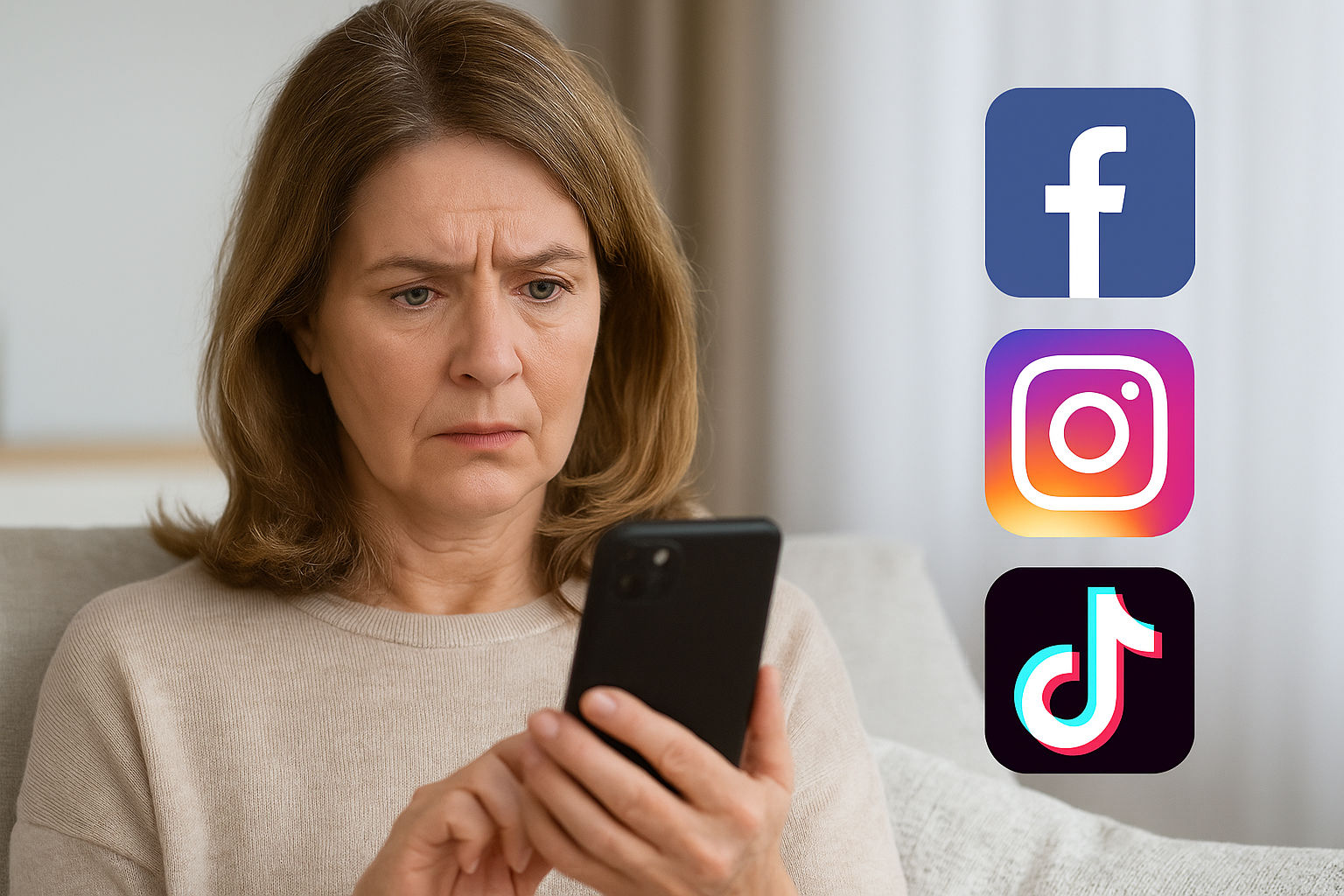
Ever scroll through Instagram or Facebook and wonder, Why am I still seeing goat yoga videos and political or family drama from 2009? Our social media feeds are Frankenstein monsters built from everything we’ve clicked on, liked, hovered over or even winced at for half a second.
Good news: You can hit the big, shiny RESET. Let’s declutter the chaos.
📸 Instagram: Wipe it clean
Instagram learns your taste based on Reels, Explore clicks and who you engage with. Accidentally watched a slime video one too many times? Now it thinks you’re obsessed. Here’s how to fix that:
- Go to your profile and tap the three-line menu.
- Tap Settings & activity > Content preferences.
- Choose Reset suggested content.
📘 Facebook: Take back your feed
If your Facebook feed still thinks you’re close to deciding the fate of American politics, reuniting with old friends you muted in your head years ago, and laughing at several pages dedicated to Minion memes, time for a change.
Quick fixes:
- Hit the three dots on any post and choose Not interested to see fewer posts like it or Unfollow to stop seeing updates (they won’t know).
- Want someone to appear first? Tap those three dots and select Favorites.
- Head to Settings & privacy > Settings > Accounts Center > Ad Preferences to adjust what shows up.
🐦 Twitter/X: Bring forth sanity
Elon’s playground gives you two feed views: the chaotic, algorithm-curated “For You” or good old-fashioned chronological order.
Here’s how to switch:
You’re not too cool for these ’90s tech tricks

Every Thursday, the internet gets doused in nostalgia: cargo pants, weird bangs and MySpace screenshots.
Here’s a vintage revival you didn’t know you needed. Throwback tech hacks that still solve real problems. No hard drive whirring required.
⚡️ 3-second tech genius: On LinkedIn? You can turn off “seen” receipts under Settings > Communications > Read receipts.
3 ways to instantly look smarter on video calls
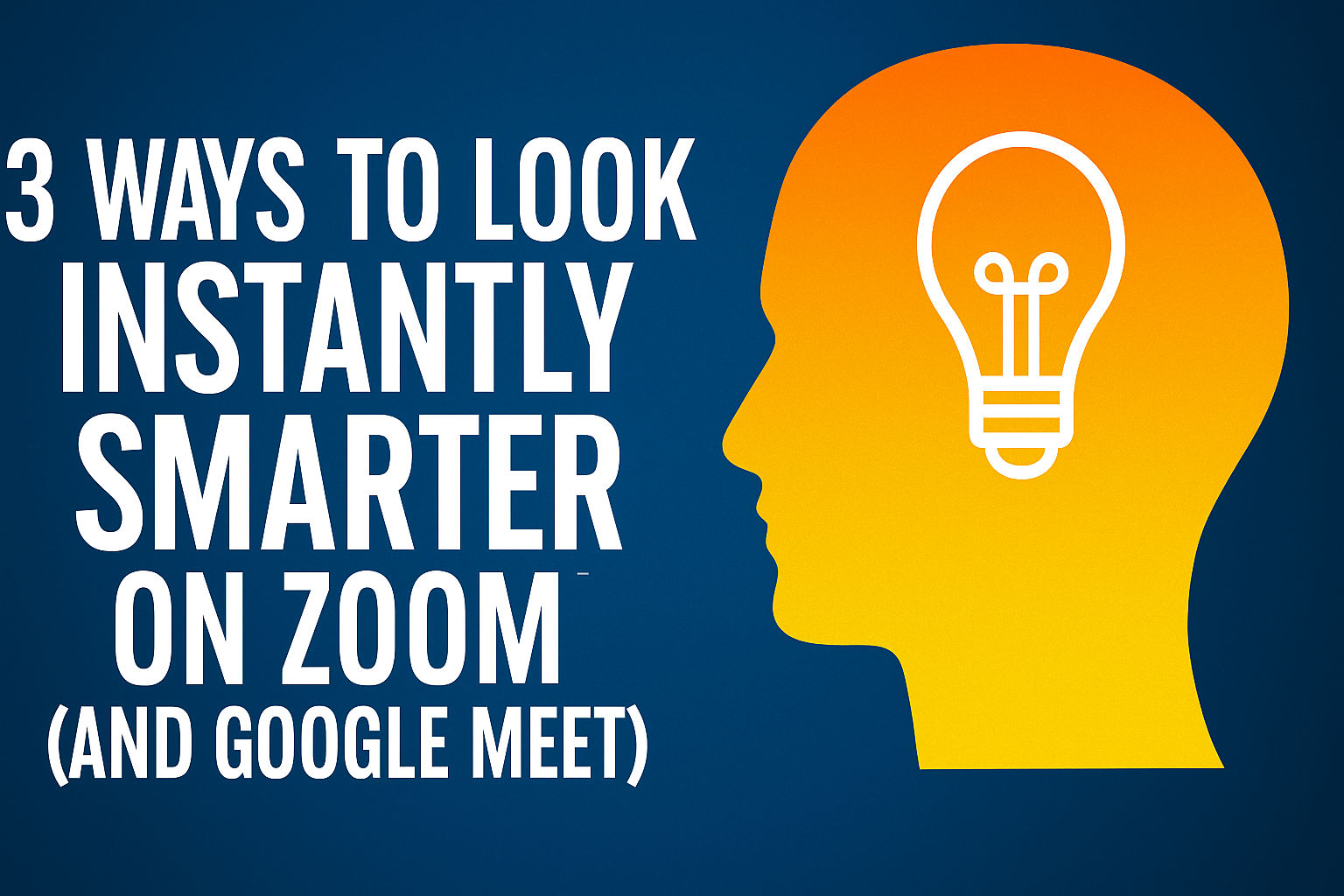
Have you ever joined a Zoom call and thought, “Why do I look like a vampire who doesn’t know where the camera is?” Since it’s the start of a new week, here are easy tricks to make you look brighter, smarter and significantly less like you’re broadcasting from a cave.
Free up space on Fire Stick: These little guys don’t have much storage, so they can slow down pretty fast. To improve performance, try removing apps you haven’t used in a while. Go to Settings > Applications > Manage Installed Applications > Sort by App Size, pick an app, hit Uninstall and Confirm.
Kiddos under 13? Here’s how to create an Apple ID for them. Apple may ask for your credit card or state ID to confirm you’re an adult. Head to Settings > Family > Add Member > Create Child Account > Continue. Double-check their name and birthday. Changing it later is tricky.
Recover copied items: Ever copied a link or some text and wished you could get it back later? On Windows, turn on Clipboard History to save your most recently copied items. Go to Settings > System > Clipboard and toggle it On. Next time you need something, just press Windows key + V to view and paste.
On the grid: Turning on the grid on your phone’s camera helps you line up your shot. Using the rule of thirds, it splits your screen into nine boxes. On iPhone, go to Settings > Camera and toggle on Grid. For Android, open your Camera app > Settings (gear icon) > switch Grid lines on.
🔔 See old notifications: Swiped an alert away too fast? Turn on Notification history on your Android. Go to Settings > Notifications > Advanced settings > Notification history and toggle it On. Bonus: If a text or DM popped up before it was deleted, you might still catch it here.
📅 Alexa, what’s on my calendar? Link it to your Amazon Echo to add or delete events hands-free. Open the Alexa app > More (three lines) > Settings > Calendar. Tap Add Account, choose your provider and follow the prompts. FYI, your events may be seen by anyone using your Alexa.
Email déjà vu: Stop rewriting the same message. Create a template in Gmail to save time. On your computer, go to Settings > See all settings > Advanced. Click Enable next to Templates and Save Changes. Next time you hit compose, select More options (three dots at the bottom) > Templates > Insert template.
🖥️ Windows is getting AI agents: This is great. Microsoft just announced a new feature that lets you change computer settings just by asking. In Settings, you can type stuff like “my text is too small” or “control my PC with voice,” and the AI will handle it. No more digging through menus. It’s coming to Copilot+ PCs first, with more devices to follow.
🤔 Did Siri’s voice change? You’re not imagining it. Something’s off. Folks say it sounds flat and robotic. The reason? Apple tweaked Siri to sound more natural, but it’s the opposite. Good news: You can get the old voice back. Just turn off Apple Intelligence in Settings > Apple Intelligence & Siri. That Apple Intelligence doesn’t work anyway.
Lock up your library: Want to keep your guilty pleasure reads private? Add a passcode to your Kindle. From the home screen, tap the three dots (top-right corner), then go to All Settings > Device Options > Device Passcode to set it up. Because not every book is meant to be shared.
🤐 Siri, zip it: Here’s how to stop Siri from talking out of nowhere. Head to Settings > Apple Intelligence & Siri. Under Siri Requests, toggle off Allow Siri When Locked, so she won’t activate when you don’t want her to. To silence her completely, open Talk & Type to Siri and tap Off.
Cut the bloatware: Tired of those preinstalled apps you never asked for? You can’t always remove them, but you can disable them. Just go to Settings > Apps > App Name > Disable. They’ll stop running, updating or draining your battery in the background.
🖥️ Rest your eyes: Switching to dark mode can help reduce glare. On a Mac, click the Apple menu > System Settings > Appearance > choose Dark. For Windows, open the Start menu > Settings > Personalization > Colors > Choose your mode > and select Dark.
🚨 iPhone alert: Apple sent out a major warning that mercenary spyware is on the loose. This kind of attack targets specific people based on what they do, like journalists or government officials. For the rest of us, it’s a good reminder to update to iOS 18.4.1 for the latest security fixes. Go to Settings > General > Software Update.
Losing your cursor on Windows 11? Make it bigger or change the color so it’s easier to spot. Go to Settings > Accessibility > Mouse pointer and touch. Slide the Size bar to make it bigger, then pick a pointer style. Try the inverted option to have it adjust to any background, or pick a custom color you like.