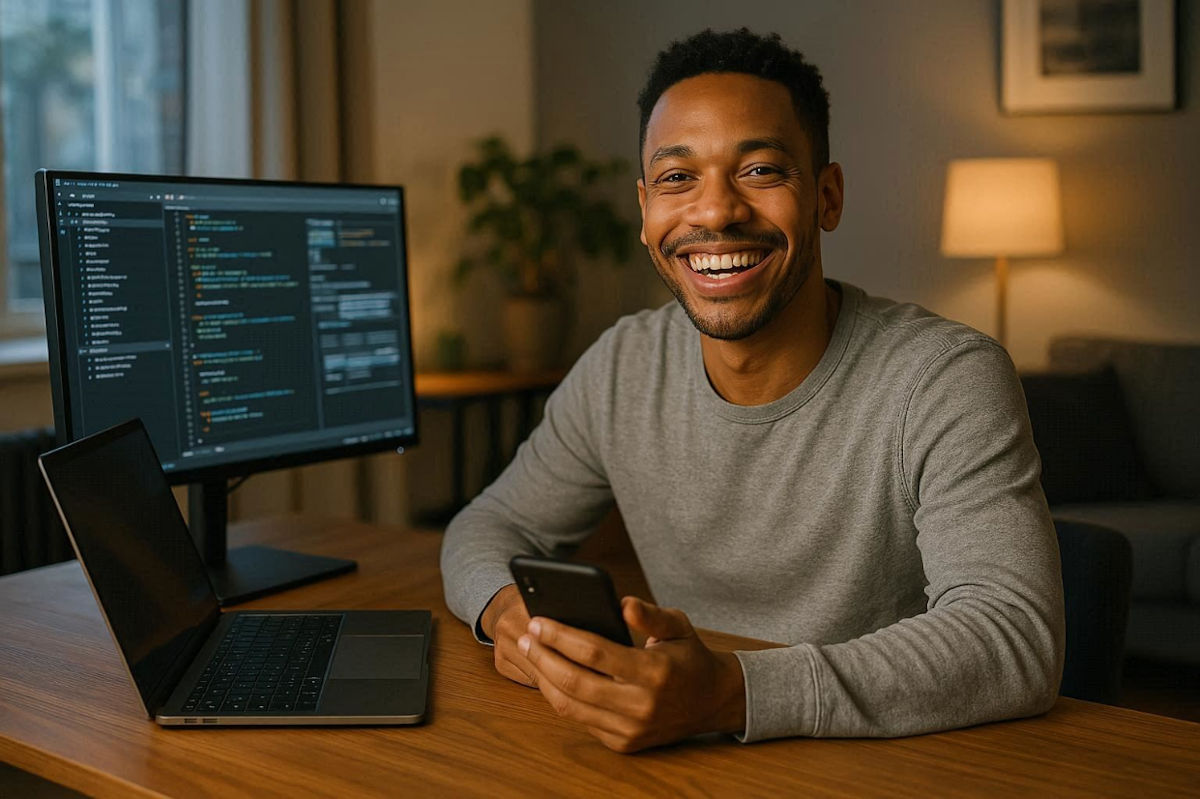I read every comment you leave at the end of this newsletter, and one theme always stands out: You want to know all the hidden things your tech can do!
Lucky for you, uncovering those “I had no idea!” moments is my superpower.
🪟 Secret Windows restart trick
Frequent shutdowns can fix most computer issues, but you can try a Shift shutdown to close all processes and apps and clear the RAM completely.
- Hold down Shift before you restart.
- In the menu, click the Power button > Restart while holding the Shift key and wait for your PC to power down.
- Choose Continue when it turns back on.
♻️ Did you know Windows is more environmentally friendly than macOS? Windows puts your deleted files in the Recycle Bin, while macOS throws them in the Trash. (Bet you never thought of that before!)
🧭 Wipe your location from photos
Your phone stores metadata every time you take a picture, including the date you snapped the photo, your camera settings and where you were located when the picture was taken. Before you share a photo, send that data to the intergalactic bit bucket.
- On iPhone, open the image you want to share and tap the share button (square with an arrow pointing up). Next, select Options and toggle off Location and All Photos Data.
- On Android, open Google Photos, select the photo, tap More (the three-dot menu), then go to Edit and click Remove location.
☎️ Fix your phone’s call audio
Let’s say you’re on the phone with a pal, and your background is so noisy that your friend can’t hear you. Good news if you have an iPhone: There’s Voice Isolation mode.
- Place your call, and when your recipient picks up, swipe down from the top right of your screen to access the Control Center.
- At the top of your screen, you should see an orange microphone icon next to the word Phone. Tap that, and you’ll see a separate screen with an Audio & Video option. Scroll to and tap Voice Isolation.
Continue reading →