Time Capsule time has come: Starting with macOS 27, Apple’s yanking support for Time Capsule and AirPort backups. If you’re still living that 2012 Wi-Fi drive life, it’s almost time to move on. No new hardware is confirmed yet, but the rumor mill’s eyeing Apple’s new Wi-Fi chip for a possible router comeback. PSA: It’s about a year away.
Your top 20 hot picks: All your faves are right here
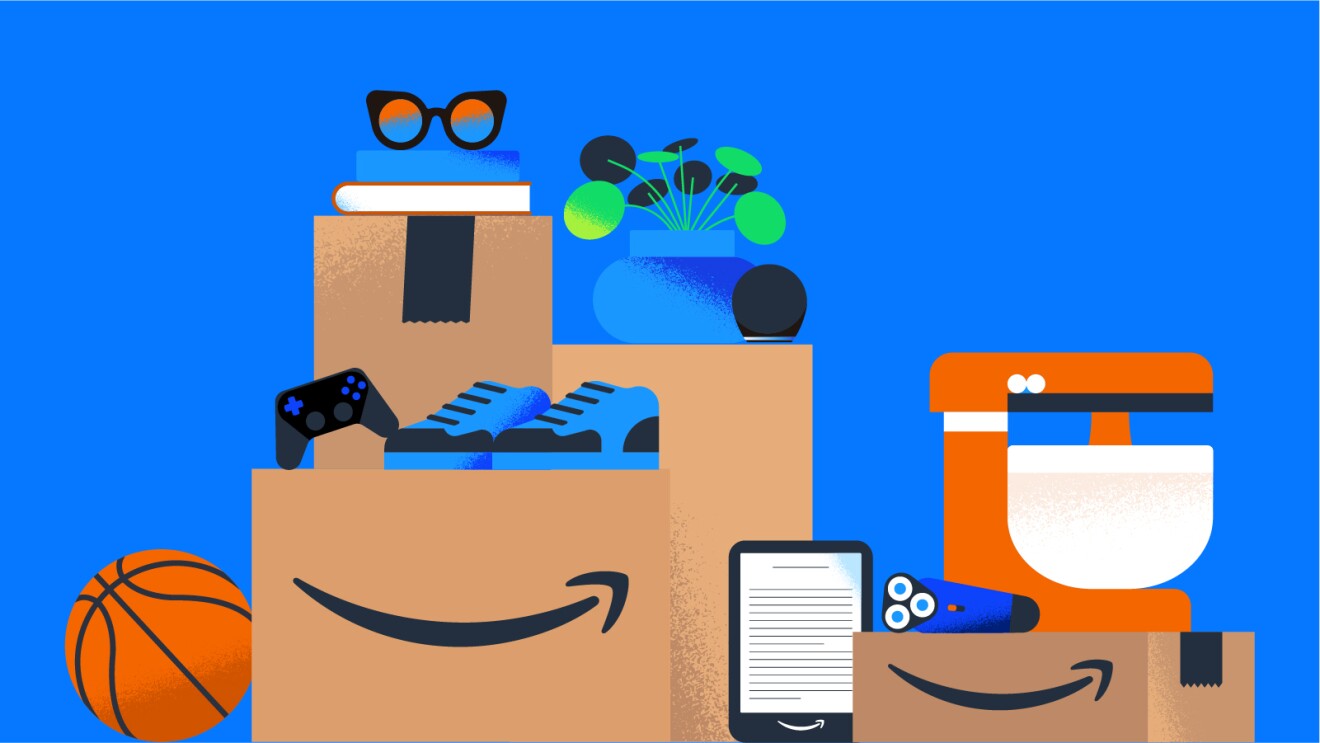
I’m this close to unlocking the next level as an Amazon influencer, which means even better deals and exclusive savings I can pass along to you. But I can’t do it without you.
To help (and because I always get asked), I put together a list of the top 20 bestselling products I’ve recommended. These are the ones you’ve emailed, texted, and messaged me about the most. Everything’s in one spot so you can shop your faves fast.
Thanks in advance for the support. It really means a lot. 💛
💻 1. Dell Latitude 3550 Business Laptop ($900, 10% off)
Save $100 on a powerhouse laptop with 32GB of RAM. Perfect for students or anyone on the go.
🛜 2. WiFi range extender ($56)
Works with any router and covers 2,000 sq. ft. That’s more room for cat videos.
🔌 3. Power strip tower ($27, 26% off)
Dorm room, office, or kitchen, this beast charges up to 20 gadgets at once.
⌚ 4. Apple Watch charger ($20, 23% off)
Toss it in your bag and forget it until your watch is about to die. Magnetic and TSA-friendly.
🚘 5. Cup phone holder for car ($19, 34% off)
We may earn a commission from purchases, but our recommendations are always objective.
Router secrets unlocked

Your router has more to offer than just an on/off switch. One of the best ways to boost your Wi-Fi performance is to outsmart the interference swirling all around you.
Let’s talk about bands. Not the type that “break up” and go on a reunion tour when they run out of money. I’m talking about the Wi-Fi kind.
$0
That’s the price for the dish and router when you sign up for a new 12-month Starlink plan. You’ll save $349, the monthly service fee stays the same, and you’ll have 30 days to return it for a refund. The catch? If you then cancel or change your service address, you’ll have to pay a prorated cost for the hardware.
⚡️ 3-second tech genius: Be a hot-spot hero and always place your Wi-Fi router out in the open and high up for the best connection. Thick walls and nearby electrical appliances are major Wi-Fi signal killers.
You’re not too cool for these ’90s tech tricks

Every Thursday, the internet gets doused in nostalgia: cargo pants, weird bangs and MySpace screenshots.
Here’s a vintage revival you didn’t know you needed. Throwback tech hacks that still solve real problems. No hard drive whirring required.
Tax scams 2025: Tricks, tactics and how to stay safe
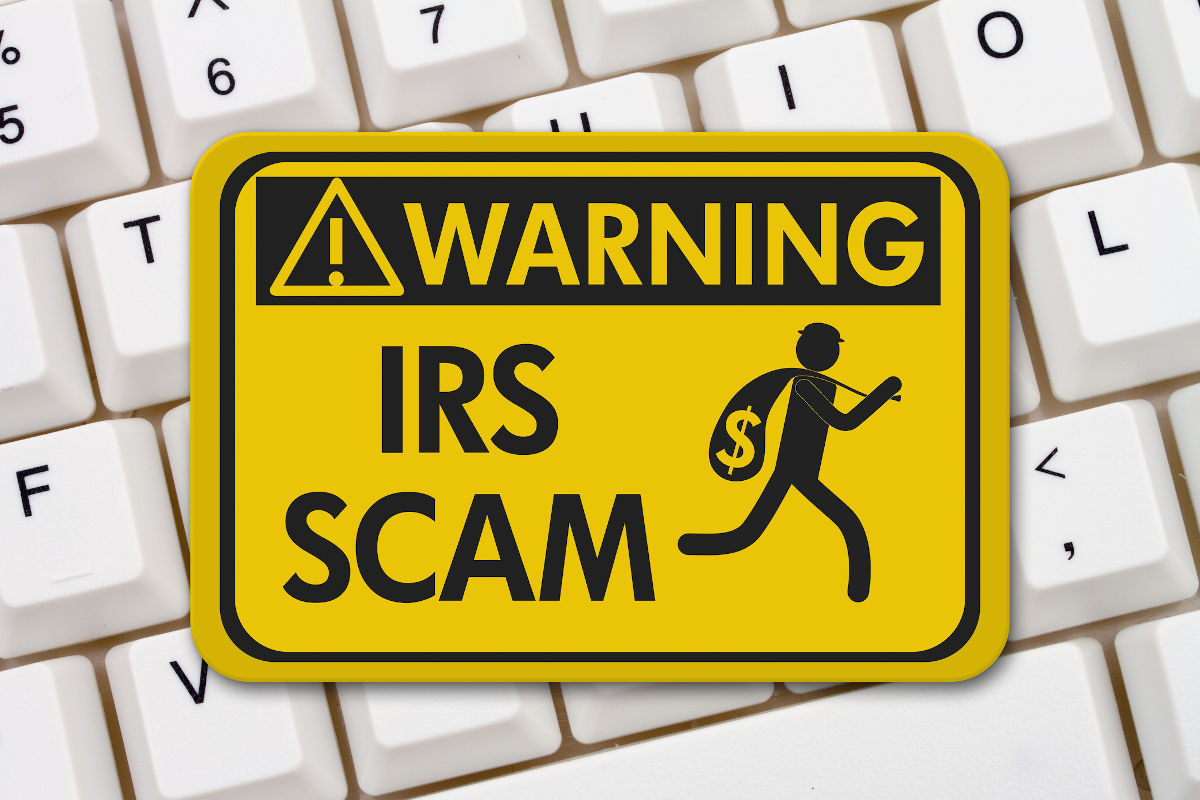
The phone rings, and it’s an agent from your local IRS office with bad news. Someone filed in your name. But don’t worry, they can help you sort it out in just a few minutes. Now, what’s your Social Security number?
Restart your internet the right way: Unplug both your modem and router, then wait 30 seconds. Plug in the modem first and wait 60 seconds until the lights are back. Then plug in your router and wait two minutes. Still no luck? Time to call your internet provider.
🛜 Full bars, slow internet? Those little Wi-Fi bars only show your connection to the router, not your internet speed. So even if they’re full, apps can run slower than a Monday morning. When in doubt, run a speed test and check if your download, upload and ping match what you’re paying for.
📶 Wi-Fi not showing up on your phone? First, move closer to your router. Thick walls and appliances can mess with the signal. Still nothing? Unplug the router for 30 seconds and restart it. Still no go? Toggle Wi-Fi off and on.
⚡️ 3-second tech genius: Reboot your router once a month for better speeds. Pro tip: Plug it into a smart plug (7% off) and schedule auto reboots.
We may earn a commission from purchases, but our recommendations are always objective.
⚠️ Using a Cisco Linksys router? Check the model number. The FBI says tons are vulnerable to attacks. They don’t get security updates anymore, which makes them easy targets. Hackers install malware and turn them into botnets for cyberattacks or worse. The fix? Replace it. Here’s one that’s 18% off.
We may earn a commission from purchases, but our recommendations are always objective.
Viral Wi-Fi trick: Fold a sheet of aluminum foil into a curved shape and prop it behind your router’s antennas. This DIY hack can help boost your signal and improve coverage in those pesky dead zones. Cheap, fast and effective.
⏩ The fast lane: Slow Wi-Fi? Place your mesh nodes halfway between your router and dead zones. This will help boost your signal. Pro tip: Connect to the 5GHz band instead of the 2.4GHz band. You’ll notice the difference.
Cloudy days for ASUS: Update the firmware in your ASUS router. It has a severe vulnerability that lets attackers remotely execute functions. That is, do whatever the heck they want on your network.
🛑 Keep out hackers: Hide your SSID (network name) so randos don’t see your Wi-Fi. Find your router’s IP address (usually on a sticker at the bottom) and type it into your browser. Then, Login > Wireless Settings > Disable SSID broadcast.
🤓 Teeny-tiny print? On your iPhone, open the built-in Magnifier app. Not your home screen? Swipe down and search for “Magnifier.” Voila, your camera’s now a magnifying glass. I used this to see my router’s model number this morning. On Android, go to Settings > Accessibility > Magnification, then use gestures to zoom in anywhere. Might be different depending on your make and model.
5 cool tricks for your router

You never hear anyone say, “This router is amazing. It changed my life!” It’s sad because that little guy controls your entire home’s internet. If yours has a USB port (check the back!), you can unlock some surprisingly useful features. You’re gonna love this.
Avoid a Wi-Fi traffic jam: Most routers let you switch channels for a clearer signal. Log into your router’s online interface. (Check the manual or online guide if you’re not sure how.) Look for Wireless Settings and find the Channel option. Channels 1, 6 or 11 are typically less congested. Reboot your router and you’re good to go.
Avoid a Wi-Fi traffic jam: Most routers let you switch channels for a clearer signal. Log into your router’s online interface. Look for Wireless Settings and find the Channel option. Channels 1, 6 or 11 are typically less congested. Reboot your router and you’re good to go.