Looking for a word processor? In this one-minute podcast, I’ll share four free programs that can get you writing in no time.
Sick of QuickBooks? There’s a better way!

Stop fighting with spreadsheets and trying to figure out what the heck you did with last year’s inventory list. I have the solution — my sponsor, NetSuite by Oracle.
You get visibility and control of your financials, inventory, HR, planning, budgeting, and more — all from one easy dashboard. Don’t just take my word for it — over 37,000 businesses already use NetSuite.
Lower IT costs, less work and higher profits? Yes, please. Right now, you can get started with NetSuite with no payments and no interest for six months. (Big deal alert: It’s never had an offer like this before!)
Fed up with Excel? This site creates formulas for you
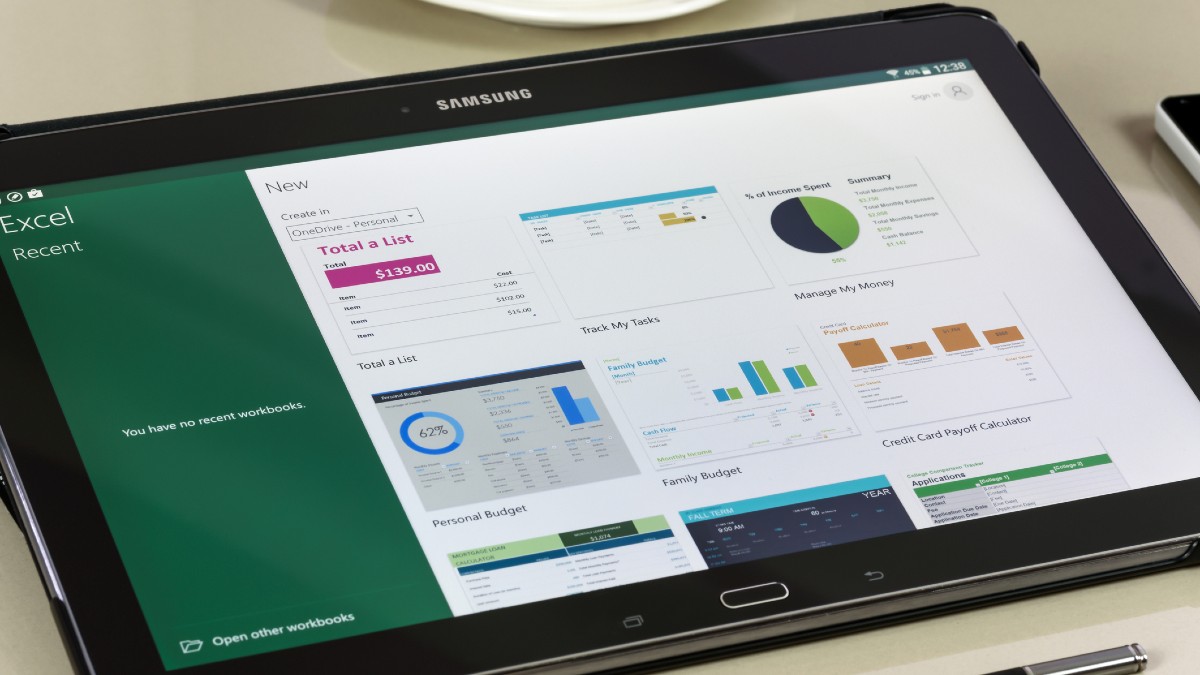
Few things frustrate us more than the inability to crack an Excel task independently. We love formulas and conditional cells, but the best way to utilize these features isn’t always easy. Tap or click for tricks to get the most out of Microsoft Word and Excel.
4 free alternatives to Microsoft Word
82%
The percentage of Americans who want businesses to disclose when they use AI. People just want to know if they’re talking to a human after years of chatbot creep, fake reviews and AI content. At this rate, Clippy from Microsoft Word would be a trusted news anchor.
⚡️ 3-second tech genius: Use dictation in Microsoft Word: Click “Dictate” in the ribbon and just start talking.
🔒 Lock your Word doc: Need to keep sensitive info private? Microsoft Word lets you lock it down with a password. Just go to File > Info > Protect Document > Encrypt with Password. Enter your password, confirm it and click OK. FYI: Don’t forget the password! Microsoft can’t recover it for you.
Reduce, reuse, recycle: Save time in Microsoft Word with Quick Parts. It stores things like text, graphics or whole paragraphs to use them again in future docs. Just highlight it and go to Insert > Quick Parts > Save Selection to Quick Part Gallery.