Get some space: I’m always surprised when I see someone’s iPhone home screen covered in icons. It’s easy to sort them into folders. Press on an app icon until it starts to jiggle. Now, move it on top of another one that you’d like to pair it with. Bam, folder. Name it whatever you want.
The sound police are coming for ya
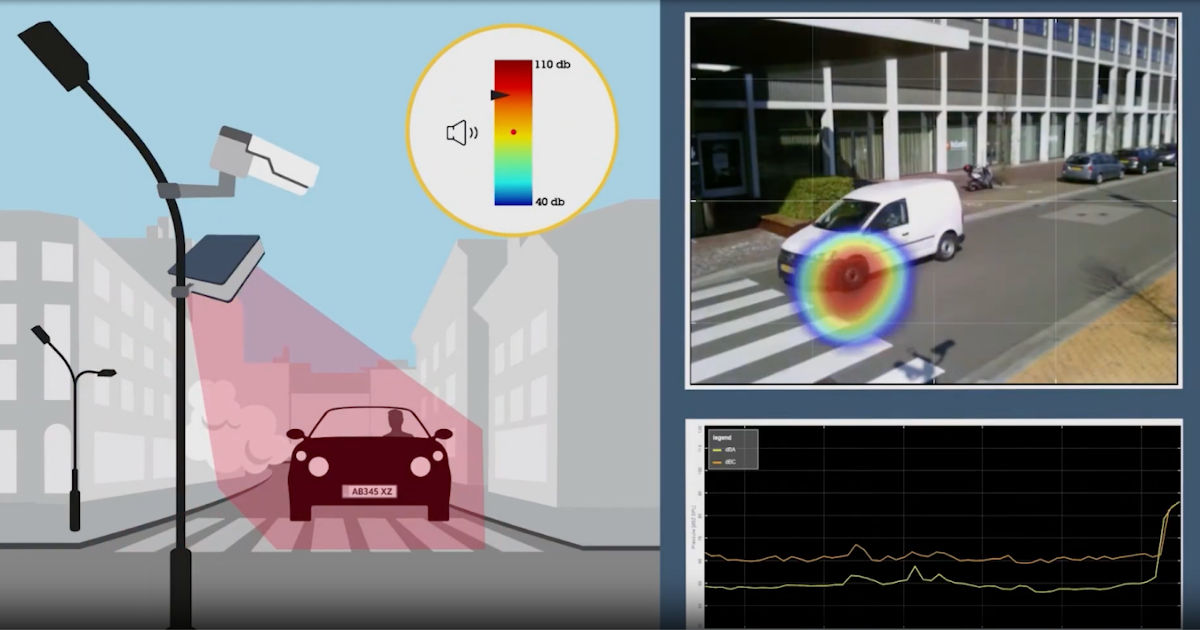
Look at that picture. What we’ve got here is not just another traffic camera, but a fully deputized decibel detective. Meet the sound police.
These new noise cameras are the cousins of speed and red-light cameras, but instead of catching you with a heavy foot, they’re busting you for a heavy exhaust.
No radar guns here, just sensitive microphones measuring every decibel you dish out. Too loud? Ticket’s on the way, courtesy of the volume vigilante.
🔊 Silence of the lambos
Each setup has super-sensitive microphones paired with a camera. If your car’s exhaust note tips over the legal decibel limit (often in the low 80s), the mic triggers the camera. It snaps your license plate faster than you can say “downshift,” and a ticket is on its way.
No police officer, no flashing lights, only stealthy surveillance keeping score 24/7. A story in The Wall Street Journal (paywall link) highlighted Newport, Rhode Island, where two of these were placed along scenic Ocean Avenue.
Within days, a Mustang GT got nailed for hitting 85 decibels, only two over the limit, and was slapped with a $250 fine. New York City’s had them since 2021. Get caught repeatedly, and you could be out nearly $2,500. Ouch.
🏎️ Too loud and furious
If you’re a neighbor who’s sick of the late-night “look at me” exhaust revs, you’re probably cheering. Imagine sitting on your porch and hearing the ocean instead of a rolling car meet.
Some of these tickets hit totally stock, street-legal cars.
And here’s where I gulp: When I’m in my Porsche and flip into manual mode, rowing through the gears with that beautiful exhaust note singing … let’s just say I’d better be ready for my close-up (and maybe my checkbook).
🚔 Roar and peace
What the icons mean in your browser bar
Do you know anything past the forward, back or refresh buttons? I tell you what all the other icons mean, in one minute.
🚨 Fake crypto apps will make you cry: Again, this happened. Over 20 were found posing as popular wallets like SushiSwap, PancakeSwap and more. They asked folks to enter their 12-word mnemonic phrase, which could give hackers full access to their crypto. PSA: App icons can be deceiving; make sure the dev is verified and always double-check those reviews.
🍏 iPadOS 26: The Files app has a new list view with columns that you can drag to resize or rearrange. Long-press a folder to customize it with colors, tags, icons or emojis. And if there’s a file or folder you open all the time, drag it straight into your dock.
⌨️ Add a touch keyboard in Windows 11: Go to Settings > Personalization > Taskbar > System tray icons and set Touch keyboard to Always. A keyboard icon will appear on your Taskbar. Click it to type with your mouse, or hit the settings icon inside the pop-up to switch to Handwriting with your finger or stylus.
⚡️ 3-second tech genius: On Windows, you can hide your desktop icons for privacy. Just right-click the desktop, go to View and uncheck Show desktop icons. On Mac, click Finder > Settings > General, and uncheck what you don’t want on the desktop. Wish I could clean my closet this fast.
🌐 Better Chrome: You can change those little shortcut icons in the middle of the Google home page. Open a new tab, click Customize Chrome (bottom right) and scroll to Shortcuts. Toggle on Show shortcuts, and select My shortcuts or Most-visited sites. To remove one, click the three-dot menu and hit Remove.
Fix the Apple Watch app mess: That honeycomb layout looks cool until you’re jabbing the wrong app. To switch it, press the Digital Crown, swipe down and tap List View. Now your apps are in alphabetical order. Want those tiny icons back? Scroll down again and tap Grid View.
📩 Swap Gmail icons for text: You know those little icons above your emails? You can change them to plain text. Go to Settings > See all settings, scroll down to Button labels, switch to Text, and click Save Changes. Now you’ll see clear labels like Archive, Spam and Delete. Yay, no more mystery buttons.
📁 Customize your Start Menu: On Windows 11, you can add folders like Documents, Downloads, Music and Pictures next to the Power button. Go to Settings > Personalization > Start > Folders and toggle On what you want. Next time you open the Start Menu, you’ll see those icons right at the bottom.
Miss the old Start menu? With Windows 10 support ending in October, you might not love that Windows 11 centers the taskbar icons by default. Good news: You can switch back to the classic look. Go to Settings > Personalization > Taskbar > Taskbar behaviors and set Taskbar alignment to Left.
Edit your iPad Mail app menu: Want different options at the top of your emails? Tap the menu button in the top right corner and select Customize Toolbar. Drag functions down to remove them, or drag new ones up (like Mute sender). FYI: You can rearrange the icons from here, too.
Clean up your Mac menu bar: See those icons at the top right of your screen? You can rearrange or remove them. To move one, hold Command and drag it left or right. To remove one, hold Command, drag it off the bar, and let go. FYI: This won’t delete the app, it only hides it.
Resize iPhone apps: Want your Home Screen icons bigger or smaller? Long-press anywhere on the Home Screen, tap Edit (top left), then hit Customize. When the menu pops up, pick Small for compact icons or Large for bigger ones. FYI: The Large setting will hide the app names.
🖥️ Keep your Windows desktop private: Whether you want a cleaner look or a little more privacy, you can hide your desktop icons in seconds. Right-click on the desktop > go to View > uncheck Show desktop icons. Want to resize them instead? Just go to View and pick Small, Medium or Large.