It took 41 years: Windows Notepad finally has spellcheck and autocorrect. In Windows 11, it’s enabled by default. You’ll know it’s working if you see a squiggly, red line under typos. To turn it off, click the gear icon in the top right corner of Notepad and toggle off both under “Spelling.”
How to train your autocorrect to actually work
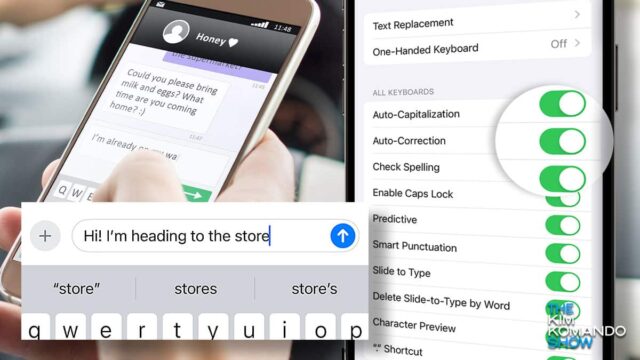
I bet you’re frustrated with how often autocorrect is auto-wrong. Even with new AI features included in many platforms’ latest updates, autocorrect remains annoying. Let’s fix that for iOS and Android.
🍗 Go cold turkey
Yes, you can just turn it off — no more bad guesses or awkward corrections. Just type what you mean letter by letter, like in the early days. (Note: Depending on your Android make, model and OS, your steps may differ. There are just too many variations for me to cover all of them.)
- On iOS: Tap Settings > General > Keyboard, then toggle Auto-Correction to Off. Follow the same steps to turn it back on later, if you need it.
- On Android: Go to Settings > System > Languages and input > On-screen keyboard > Gboard > Text correction. Here, you can turn off Auto-correction and Show suggestion strip, which displays predictive text.
Team Apple: In iOS, misspellings are underlined. To turn that off, head to Settings > General > Keyboard again and turn off Check Spelling.
Team Android: Under your keyboard settings, flip the switches next to “Predictive Text” and “Show Predictions Inline.”
🗣️ Add your own slang
If you’re feeling ambitious, tell your phone to replace a phrase with your shorthand. Think turning “brt” into “be right there” or “1234” into “Four Score and Seven Years Ago.” Pretty slick!
- On iOS: Go to Settings > General > Keyboard > Text Replacement. Tap the + (plus sign), then add your word or phrase to the Phrase field (i.e., “On my way”). In the Shortcut field, type your slang of choice (i.e., “OMW”).
- On Android: Go to Settings > System > Languages and input > On-screen keyboard > Gboard > Dictionary > Personal dictionary > English and tap the + (plus sign) in the top right to add a custom word. Put your slang or abbreviation in the Shortcut box to trigger that custom word.
Pro tip: In iOS and Android, if you leave the Shortcut field blank, autocorrect will stop bugging you with alternate spellings.
Those are the big ones, but I’ve got a few extra tips for iOS and Android on my site!
🤭 I used to be a programmer for autocorrect. They fried me for no raisin. (I saw you smile!)
Every 5 minutes
North Korean phones secretly take a screenshot of whatever you’re doing. A smuggled one showed the images are stored in a hidden folder that authorities can check later. Even crazier? The phone changes your words as you type. Write “South Korea,” and it becomes “puppet state.” Talk about autocorrect from hell.
⌨️ Type faster on Windows 11: Cut down on typos with built-in autocorrect. Go to Settings > Time & language > Typing and toggle on Show text suggestions when typing on the physical keyboard and Autocorrect misspelled words. Works in Word documents, Microsoft Teams and most third-party apps.
📝 Better writing with Windows 11: Want fewer spelling mistakes? Windows 11 has a built-in autocorrect feature. Go to Settings > Time & language > Typing, then toggle on Autocorrect misspelled words. You can also turn on Highlight misspelled words to underline anything it couldn’t fix.