🐢 Speed up old PCs: On Windows 11, flashy animations and effects can slow down an older computer. Go to Settings > Accessibility > Visual effects and toggle off Transparency effects and Animation effects. Apps will open more basic and your desktop will look plainer, but you’ll get a snappier system in return.
Love, hearing loss and Bluetooth settings
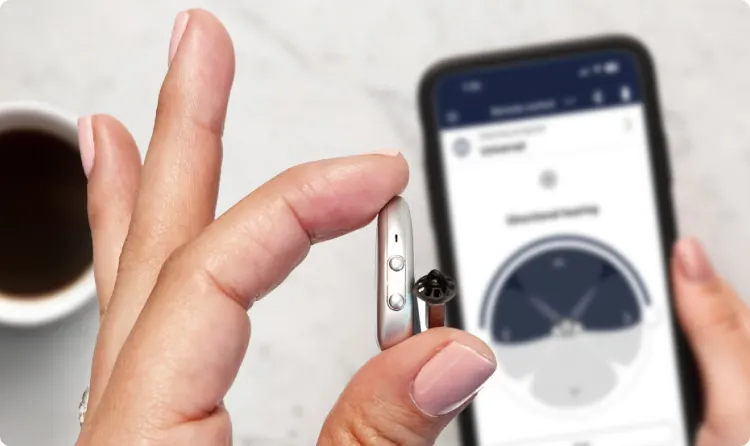
Barry and I were on vacation in the Bahamas, soaking up the sun and enjoying island life until he caught a nasty virus. The next morning, he woke up and said, “I can’t hear out of my right ear.”
Just like that, his hearing was gone.
He saw a doctor on the island who put him on a steroid immediately. Once we got home, he started a series of injections right into his ear to try to restore the hearing. Nothing worked.
🧏🏼 That’s when reality set in
He’d permanently lost the hearing in one ear.
At first, it was just little things. We avoided our favorite restaurants because they were too noisy. Conversations turned into misunderstandings. I’d start to tell a story, then stop halfway through because it was frustrating for both of us when he couldn’t quite catch the details.
Barry, like a lot of people, didn’t want to get a hearing aid. “They make you look old,” he’d say. And I get it, no one wants to feel like they’re falling apart.
But hearing loss doesn’t just affect one person. It changes how we connect with the people we love. We’ve been married 25 years. I wanted us back.
📱 Tech to the rescue
I helped him tweak his iPhone when he first lost his hearing.
- I went into Settings > Accessibility > Audio & Visual > Balance to shift sound to his good ear.
- While there, I turned on LED Flash for Alerts for texts and calls so he wouldn’t miss them.
- I also activated Background Sounds to cut out unwanted chatter.
That really didn’t help much.
6 ways tech can solve life's little annoyances
Minor tech annoyances can seem small at the moment. But in the grand scheme of things, they can cause stress and wasted time. If you don’t want tech issues to have a significant impact, cut them off with these tech life hacks.
🍏 iPadOS 26: The new liquid glass look shows up in places like Control Center, which is now a transparent overlay. It’s in apps like News, where a glass menu bar at the top lets you slide between sections. Don’t like it? Go to Settings > Accessibility > Display & Text Size > Reduce Transparency.
🎮 Mute console beeps: You can silence that loud beep your PS5 makes when turning it on. Go to Settings > System > Beep and Light > Mute Beep Sound. On Xbox, go to Settings > Accessibility > Audio > Power chime > Off. Now you can game at night without waking the house.
Find your mouse pointer on Mac: If the cursor keeps disappearing, go to System Settings > Accessibility > Display > Pointer. Drag the Pointer size slider to make it larger, and pick new colors for the outline or fill. Bonus: Turn on Shake mouse pointer to locate. Next time you lose it, a quick shake makes the pointer balloon for a second. Amazing.
Change Haptic Touch speed on iPhone: Haptic Touch is that press-and-hold gesture that reveals extra options. You can change how quickly it responds. Go to Settings > Accessibility > Touch > Haptic Touch. Pick Fast, Default or Slow.
Have your iPad read to you: When your eyes need a break, let your iPad handle the work. Go to Settings > Accessibility > Spoken Content and toggle on Speak Selection and Speak Screen. In your browser, highlight the text, then tap Speak from the pop-up. To stop it, highlight again and tap Pause.
Make the cursor pop: On Windows, if you’re having trouble seeing your mouse pointer, go to Settings > Accessibility > Mouse pointer and touch. Under Mouse pointer style, choose Custom and pick a new color. Now drag the Size slider to make it bigger.
💻 Speed up an old PC: Windows 11’s animations and 3D effects can slow down your graphics card. Go to Settings > Accessibility > Visual effects and turn off Transparency effects and Animation effects. Your desktop won’t look as fancy, but your computer will run faster. Not a bad trade-off.
Losing your cursor on Windows 11? Make it bigger or change the color so it’s easier to spot. Go to Settings > Accessibility > Mouse pointer and touch. Slide the Size bar to make it bigger, then pick a pointer style. Try the inverted option to have it adjust to any background, or pick a custom color you like.
📱“Can I use your iPhone?” Sure, but let’s keep it to a single app, no snooping around. Go to Settings > Accessibility > Guided Access to toggle it on. Open the app, triple-tap your right-side button and press Start. When they’re done, triple-click the side button again to enter your passcode or Face ID to unlock it.
🔍 What the heck does that say? You can magnify a Mac app. Go to Settings > Accessibility > Zoom and toggle on “Use scroll gesture with modifier keys to zoom.” Set your modifier key to Control. Now, with an app open, hold Control + Scroll Up with your mouse.
