Duct tape fixes for the digital age
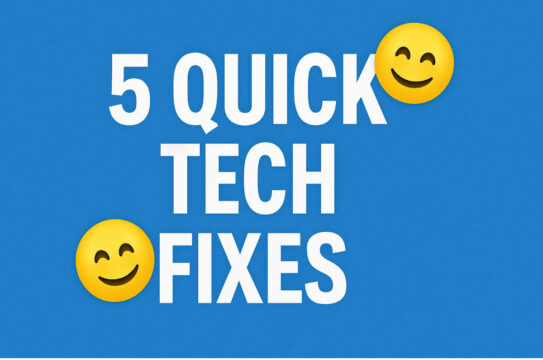
Tech doesn’t always play nice. Your laptop heats up, your Wi-Fi fizzles, and sometimes you’re just standing there, squinting at your screen, wondering where the mouse pointer disappeared to.
Don’t panic. Just try these fast fixes. Each takes under a minute and requires zero tech degree … although if you pull these off in front of someone else, you may get a slow clap, and maybe even a mozzarella stick.
1. “My internet stinks.”
💡 Try Orb.net. It’s a free, easy-to-use, excellent tool that checks if your device is the issue or if the internet itself is slowing things down. You’ll see exactly how your connection is performing in real time, including local vs. remote speed tests.
💰 Pro tip: You can also use the reports to see if you’re actually getting the connection speed you’re paying for.
2. “Is this battery dead?”
🔋 Try the bounce test. Find a flat, solid surface like a countertop or hardcover book. Hold the AA or AAA battery vertically and drop it from about 8 inches (20 cm).
If it clunks and tumbles? Still got juice. If it bounces like it’s auditioning for Cirque du Soleil? It’s dead.
Weird? Yes. Accurate? Also yes. This quirky trick works because discharged batteries have a different internal structure that makes them springier.
3. “What’s up with the mic?”
🎙️ Use your phone’s voice recorder app. Open your built-in iPhone Voice Memos or Android Voice Recorder app, press record and speak normally. Then play it back.
Sound fine? Mic’s good. Sound like you swallowed gravel? Try cleaning mic holes with a soft toothbrush or compressed air.
Still muffled? Record with wired earbuds or speakerphone to test backups. This helps determine if the issue is your mic or something deeper.
4. “My laptop is hot.”
🌡️ Check with free software like Macs Fan Control (Mac) or Core Temp (Windows). If your laptop feels like a toaster, use one of these tools to check CPU temperature. FYI, if you download Core Temp, uncheck the “Goodgame Empire” bloatware before you launch it. You don’t need that extra junk.
A healthy idle temp is usually under 60°C (140°F). Over 90°C? Time to clean vents, remove dust or get a cooling pad.
Still overheating? It could be a stuck fan or a runaway app. Check Task Manager (Windows) or Activity Monitor (Mac) for high-usage culprits.
5. “Can’t find the damn cursor!”
🖱️ Shake it, baby. If your mouse pointer disappears, especially on large or dual monitors, just shake your mouse back and forth quickly.
On Macs, the pointer automatically grows larger, so you can spot it.
On Windows, turn on a similar setting: Go to Settings > Devices > Mouse > Additional mouse options > Pointer Options tab, then check “Show location of pointer when I press the CTRL key.”
Now, tap the Ctrl key anytime you lose the pointer, and watch it appear with a ripple.
👉 Pro tip: Want your mouse to be bigger all the time?
For Macs, open System Settings > Accessibility > Display. Under Pointer, drag the slider until the cursor is the size you want.
For Windows, go to Settings > Accessibility or press the Windows key + U to find it quicker. Then, click on Mouse pointer and touch and move the slider next to Size to the right until it’s the right size for you.
Phew, that last one alone was worth the price of this newsletter! Now, use the icons below to share this tech knowledge.
☣️ Warning: This is a bad one. Where did the computer mouse go for a drink? The space bar. (Told ya!)