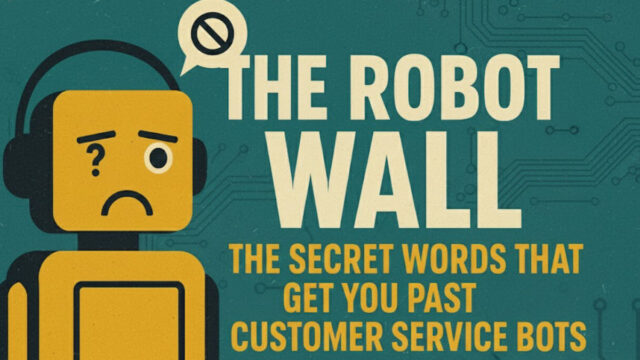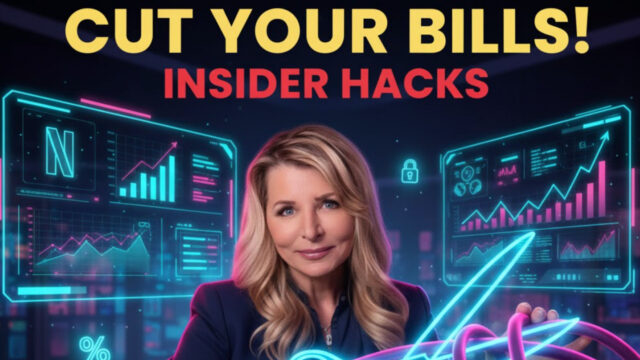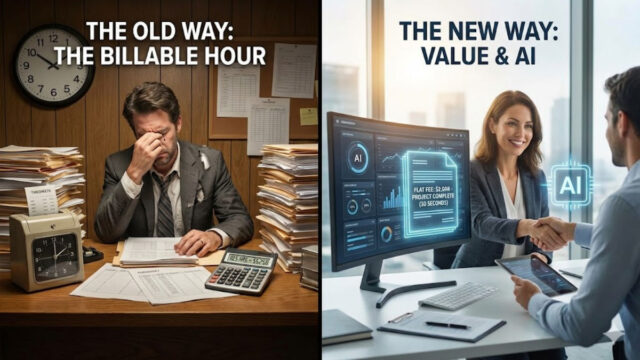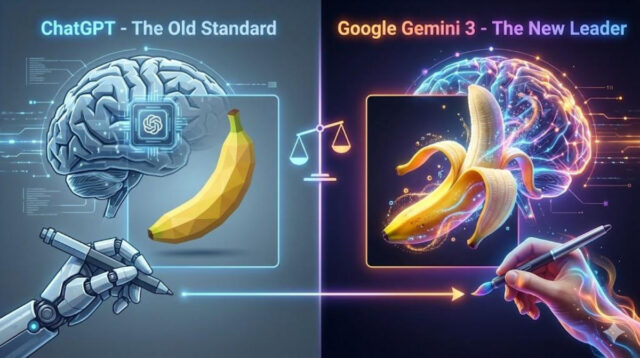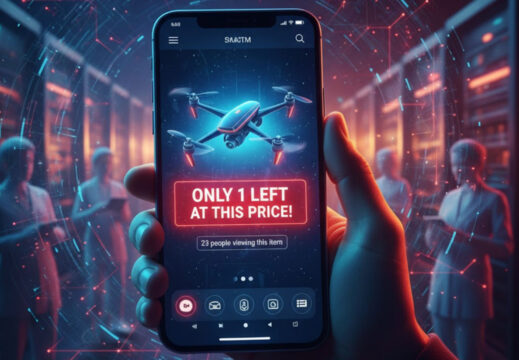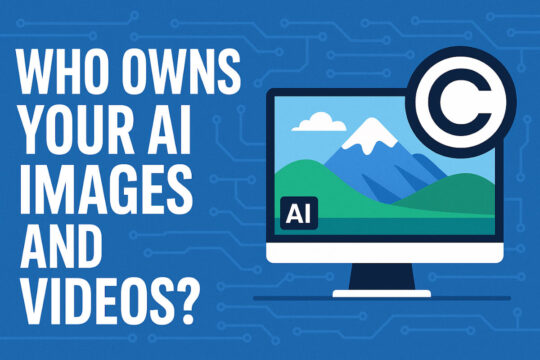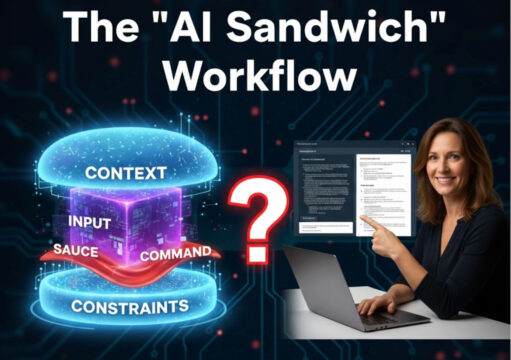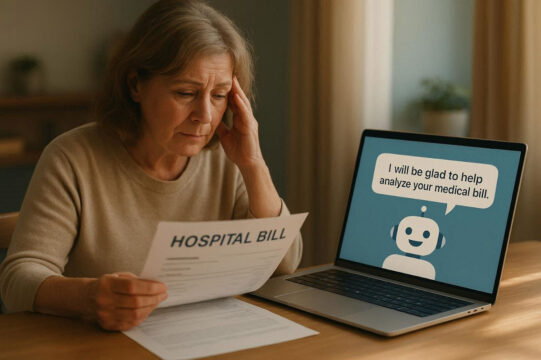The secret phrases that get you past robot customer service
If you’ve ever screamed “HUMAN BEING” or “REPRESENTATIVE!” at your phone, this one’s for you.
4 insider hacks to slash your monthly bills today
This is the money-saving advice you deserved in school but never got. Threaten. Decline. Save money.
Music made by machines (and me)
Music from thin air? Kim Komando’s testing AI tools that turn your shower thoughts into actual songs.
AI is killing off the billable hour
Think lawyers are charging too much? Kim Komando explains how the billable hour is changing and what AI can replace for pennies.
Your clearance aisle find is a future paperweight
That $49 smart camera looked like a deal, until it forgot how to smart.
I’m cheating on ChatGPT
I’ve been making ChatGPT fight Google Gemini, and man, one of them is getting smoked.
Data detox: How to wipe your info in 2026
While you’re busy filling your cart, retailers are filling their databases with your personal data.
Is the AI bubble going to burst?
Wondering if AI is the new dot-com bubble? I break it down and tell you whether your 401(k) may be playing naughty or nice these holidays.
Your tech smart Thanksgiving travel survival guide
You need to know these pro travel tips, especially the one about how to see if your plane is on time.
How AI tricks you into spending more (and what to do about it)
AI is the new pushy salesman, and it doesn’t breathe, sleep or blink.
Who owns your AI images and videos? Here’s what you should know
Can you actually use this stuff on your website, in ads or all over social media?
How to fix your bad AI output
You are going to love this. I know it. Why? Because we’ve all done it. You toss ChatGPT, Gemini, Copilot, Perplexity or, God forbid, Siri a simple question, and it vomits. Or you tell it, “Write an email,” and out comes a mushy blob of corporate buzzwords no real human would ever say. If you […]
Travel costs change depending on your IP
Last month, my friend Anna was getting ready for a dream trip to Italy. Flights were booked, hotels lined up, but when she went to rent a car in Milan, the price came back at nearly $1,400 for the week. She texted me: “Kim, this is ridiculous.” I texted right back: “Open your VPN, set […]
5 places to find AI jobs to do at home
I’ve been really trying to help you get a handle on how you can use AI in your career. But what if you only want a work-at-home gig? I got your back, too. It’s not all sunshine and dollar signs. Here’s what’s working and what you need to watch out for. 👩💼 Amanda: Kitchen Table […]
Fly the unfriendly skies
Flying soon? Listen up. At 40 of the country’s busiest airports, flights coming and going will be reduced by 10% this week. That means thousands of flights canceled, or in other words, 200,000 fewer seats and butts in the air per day. Blame it on a record‑long government shutdown. Major hubs will be the hardest hit: […]
AI’s in the driver’s seat, and it’s drunk
I just read a jaw-dropping research paper out of Cornell University that hasn’t hit the headlines anywhere yet. Welcome to our new world. Scammers are using AI photos to create fake car accidents. I’m talking crash photos, damage reports, even fake driver’s licenses all crafted by AI in minutes. Fraudsters are submitting fake claims to […]
You might be yelling at a toaster
Quick question: When’s the last time you really knew if you were chatting with a real human on a customer-service call? Turns out, in more places than you think, it’s not a person at all. It’s AI. That might be fine when you’re asking a dumb question like, “What time do you close?” But what […]
A chatbot slashed their $195K hospital bill to $33K
Here’s a story that stopped me in my tracks. A grieving family was hit with a $195,000 hospital bill for just four hours of their loved one’s care in the ICU. No surgery. No five-day extended stay. Now imagine going through the worst moment of your life and getting a bill like that. Instead of […]
Stop saving passwords in browsers, seriously
I got an email from a listener named Jim K., and it’s the kind of note that sticks with you. “I checked Have I Been Pwned and found one account breached twice, another nine times, and another five times. I keep my usernames and passwords in Notes. I don’t let websites store my credit card […]